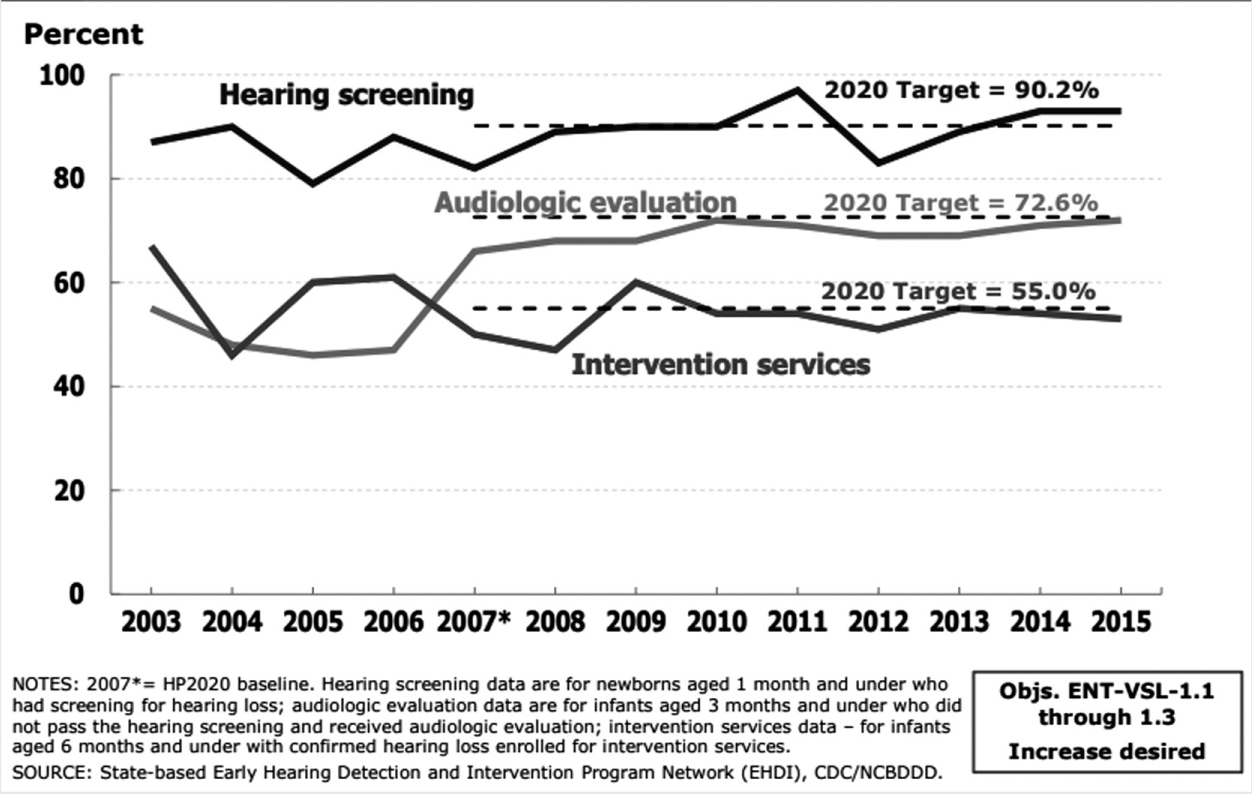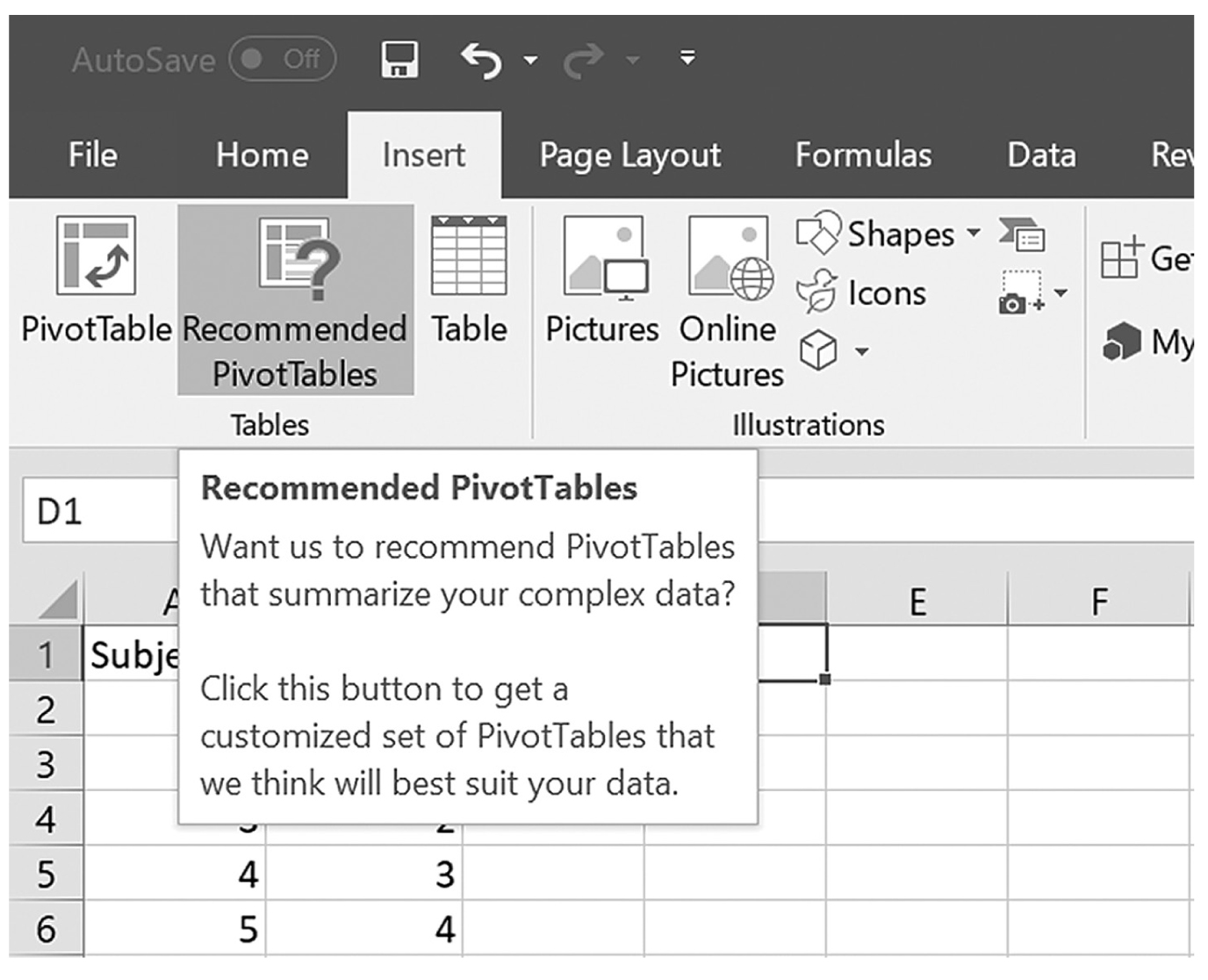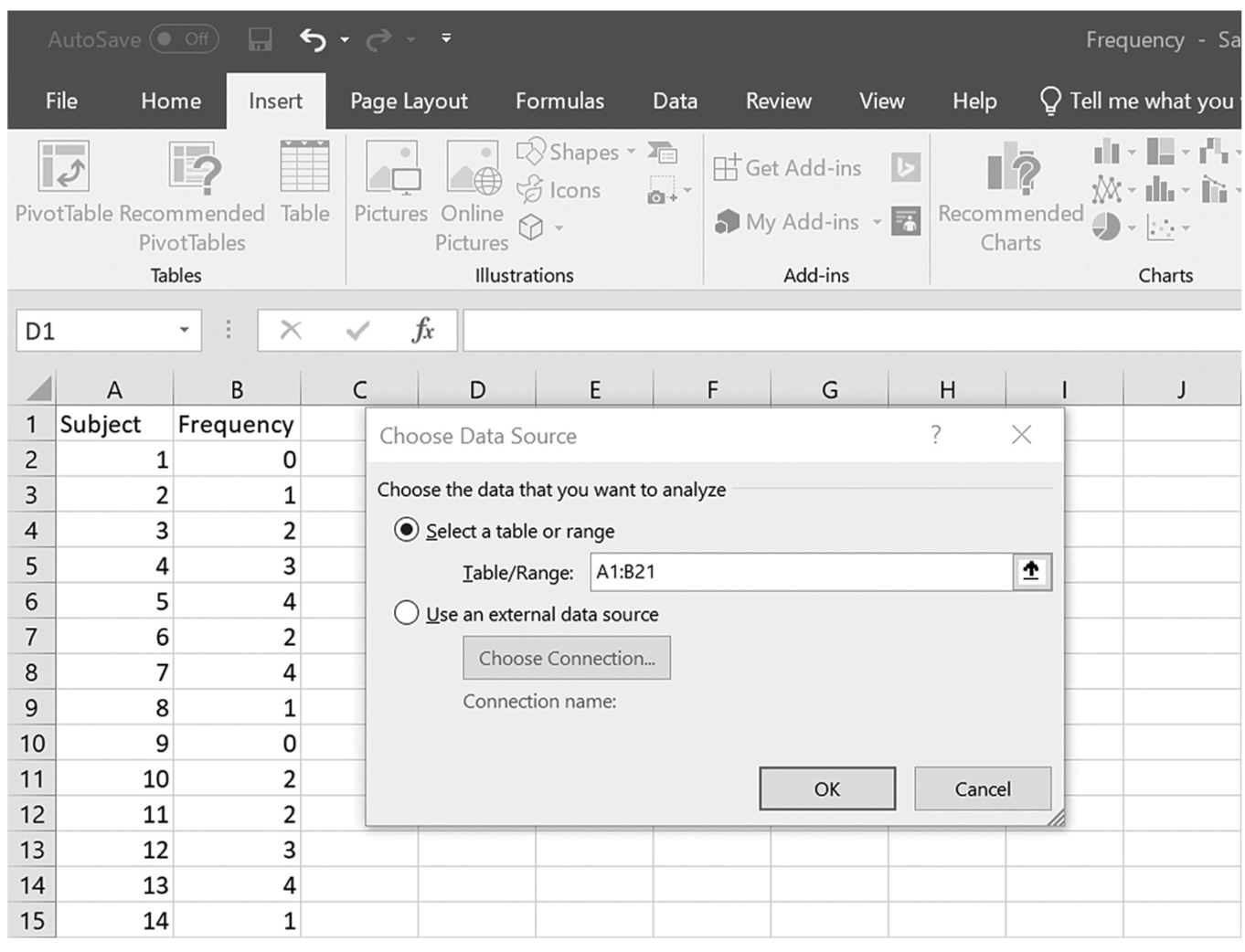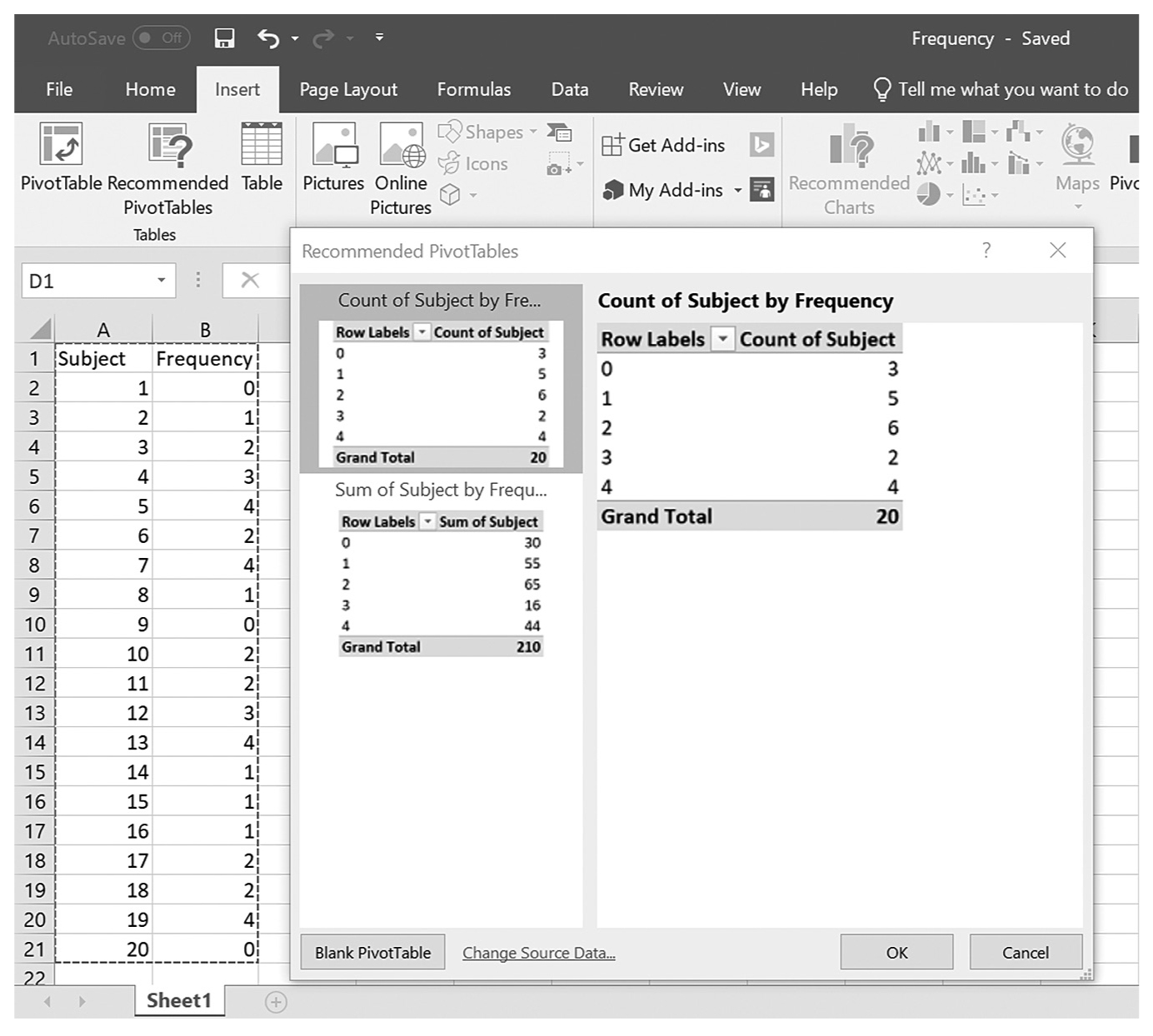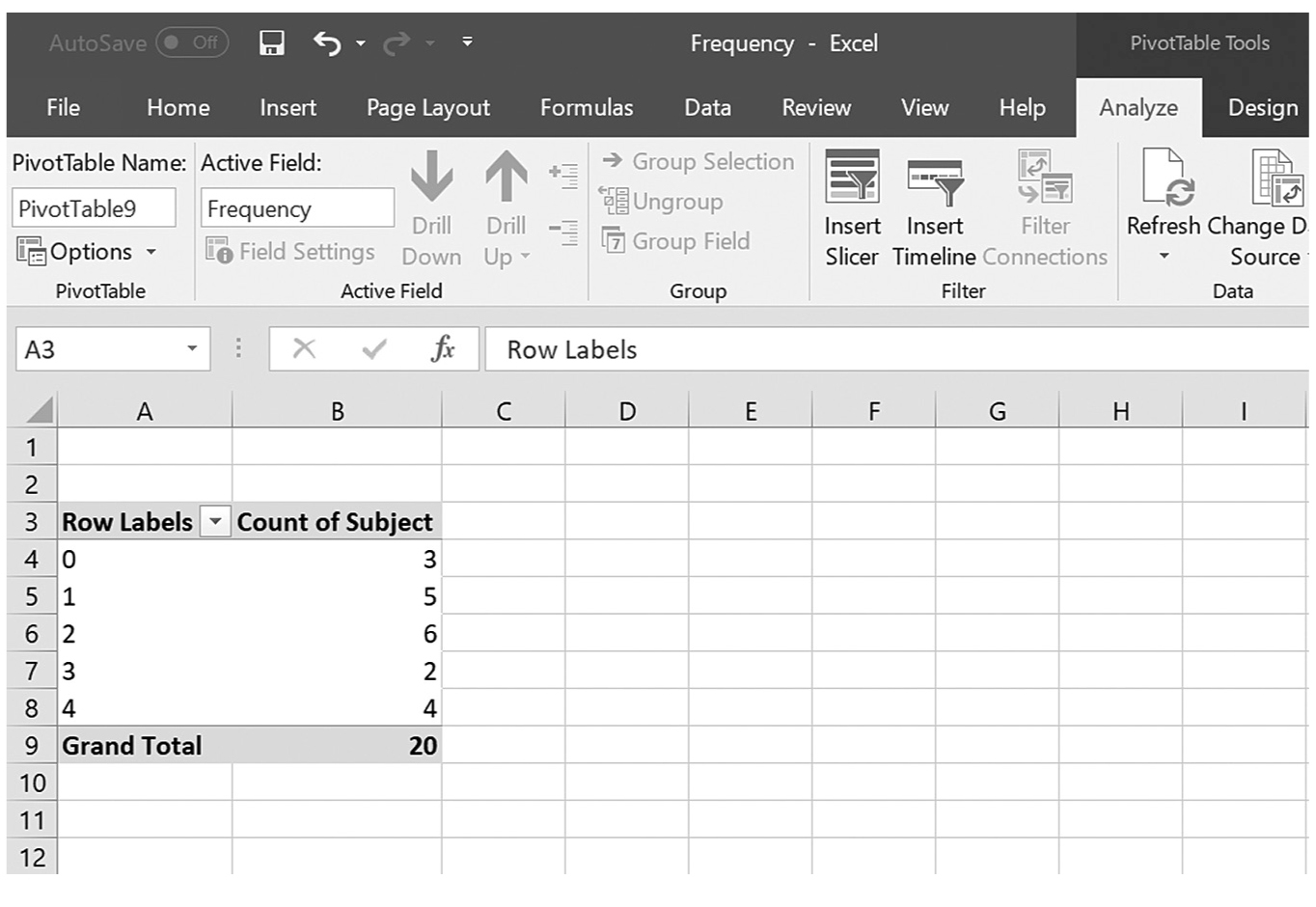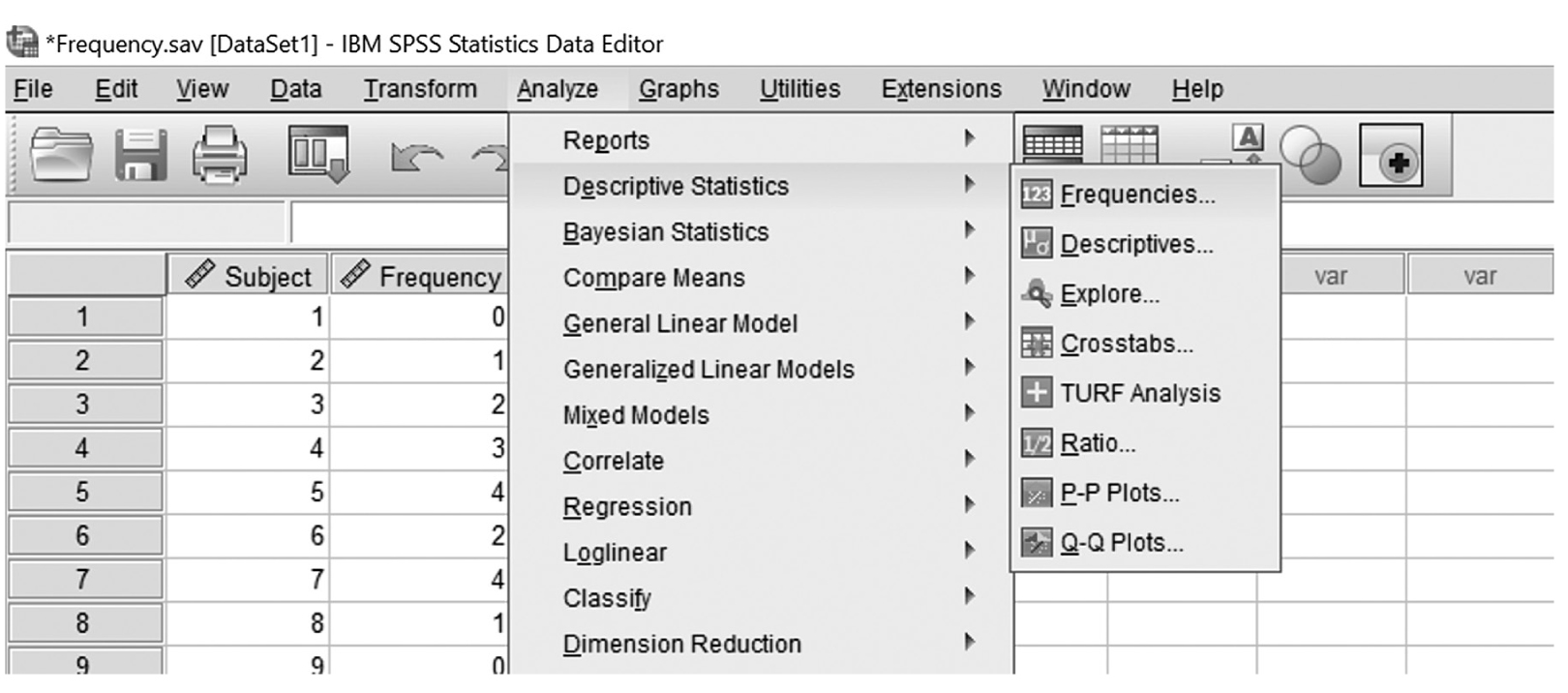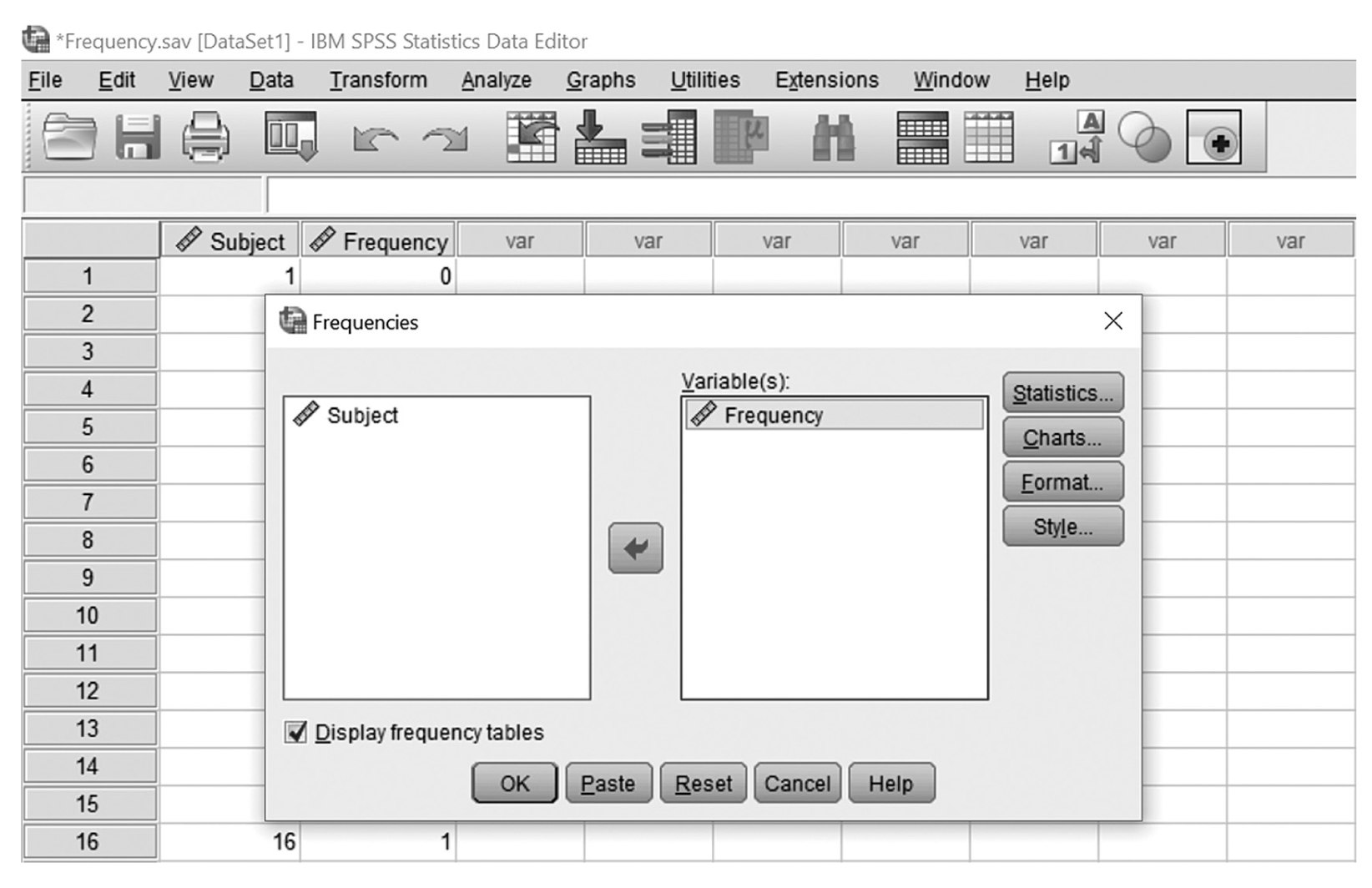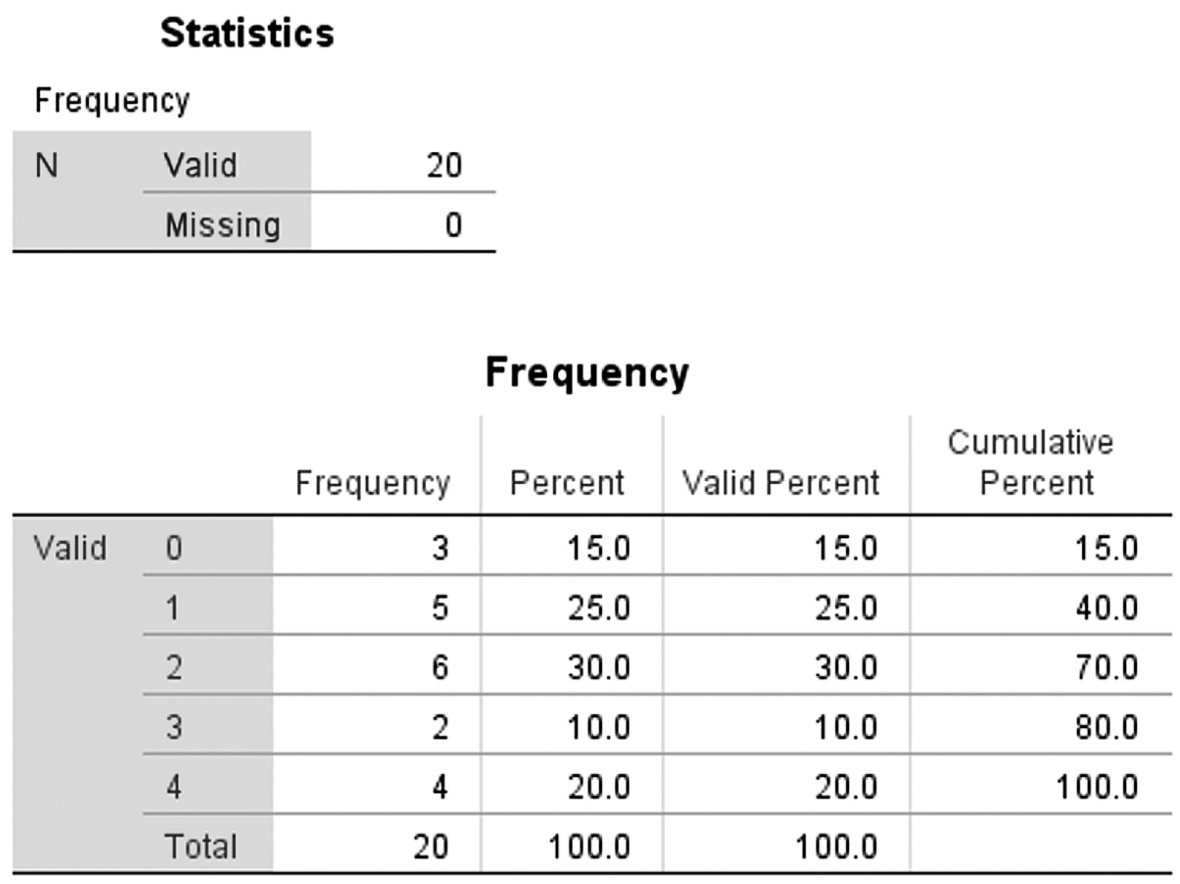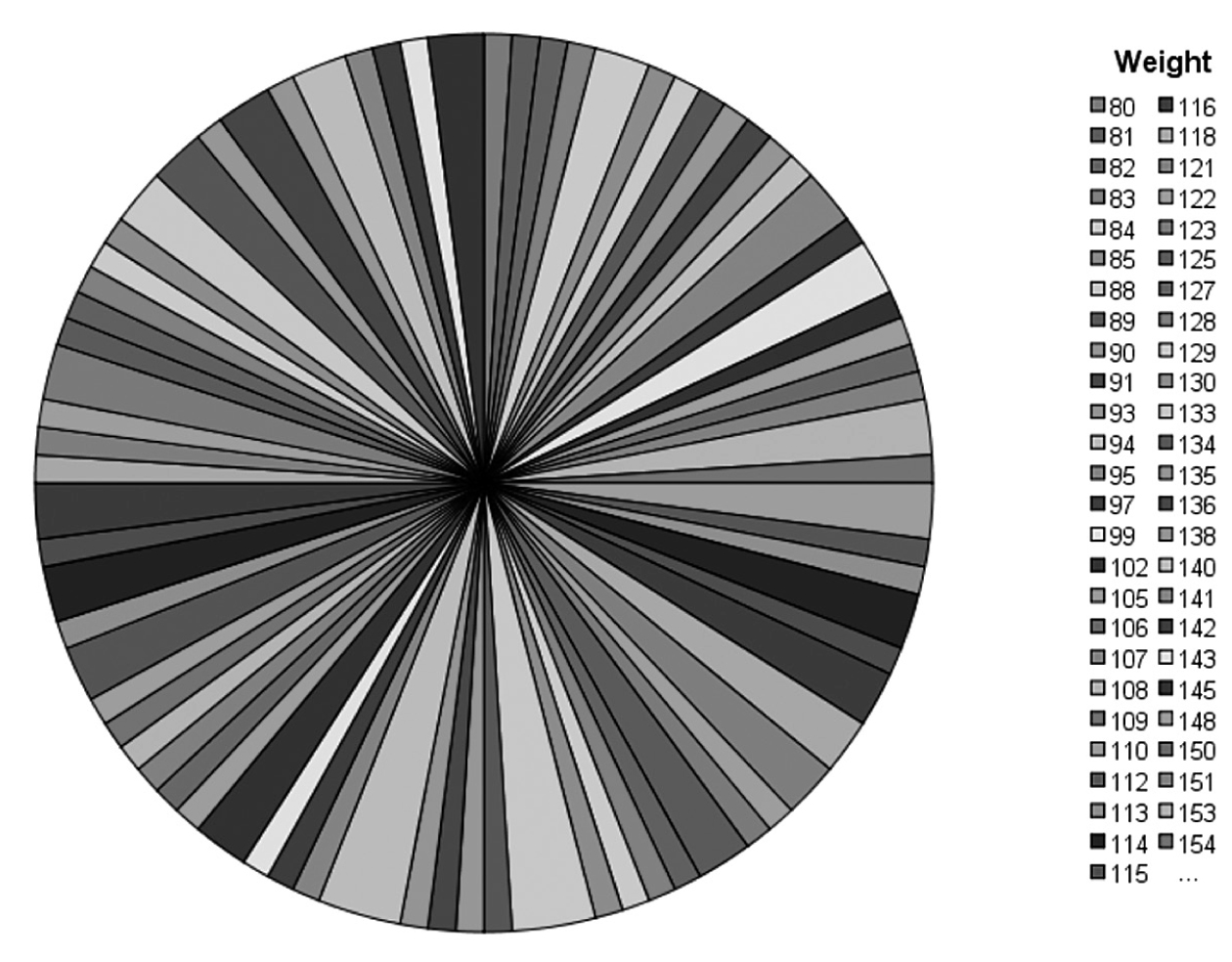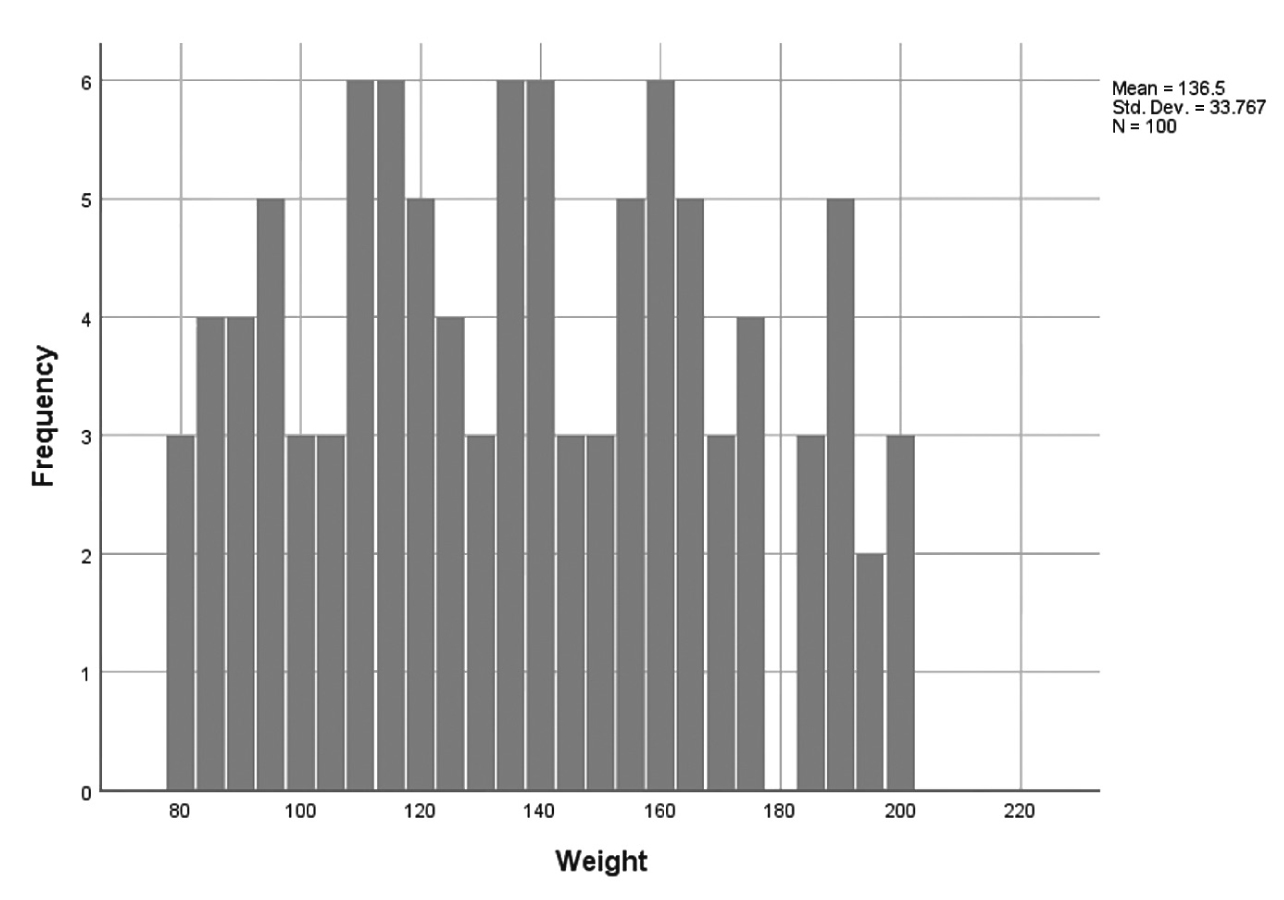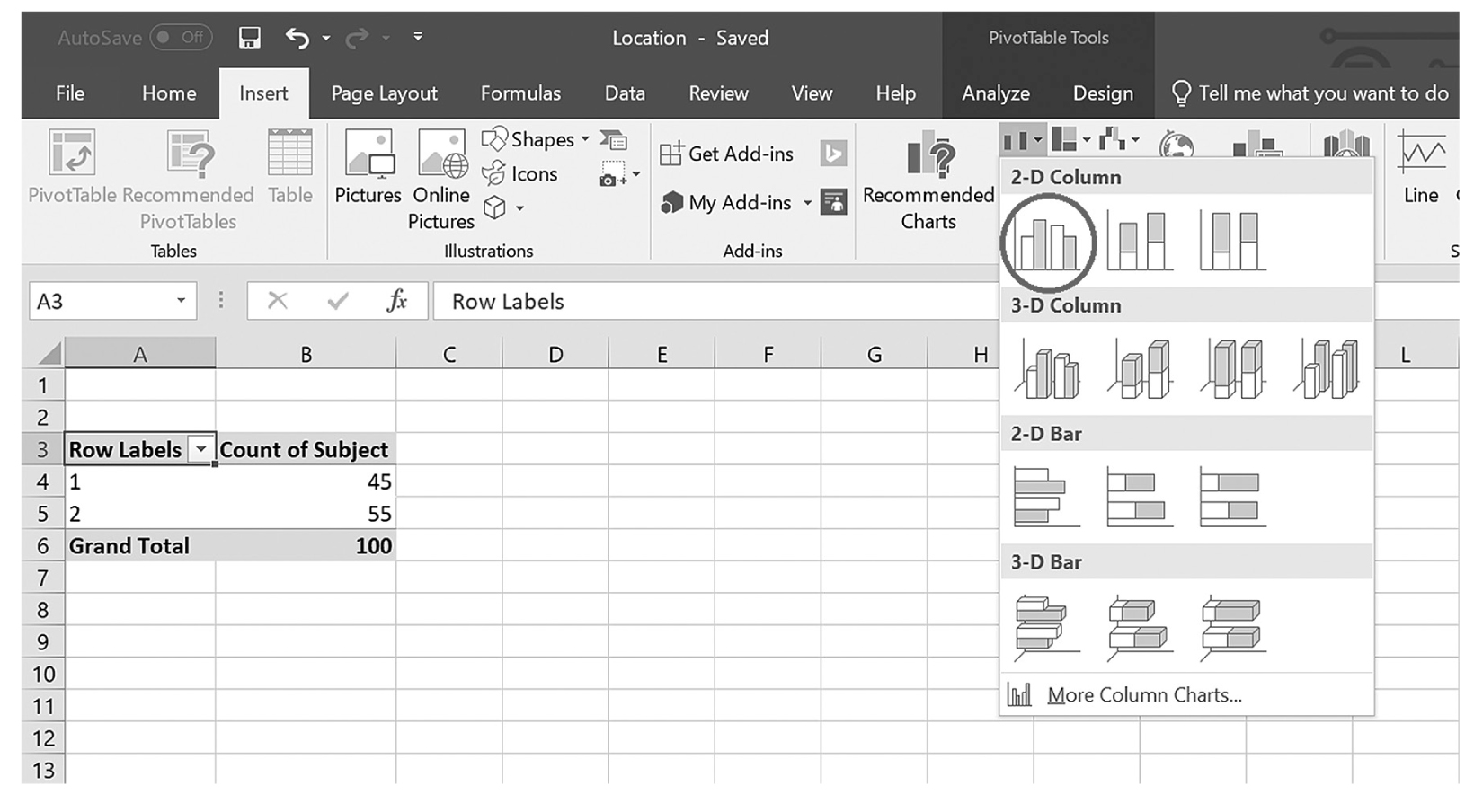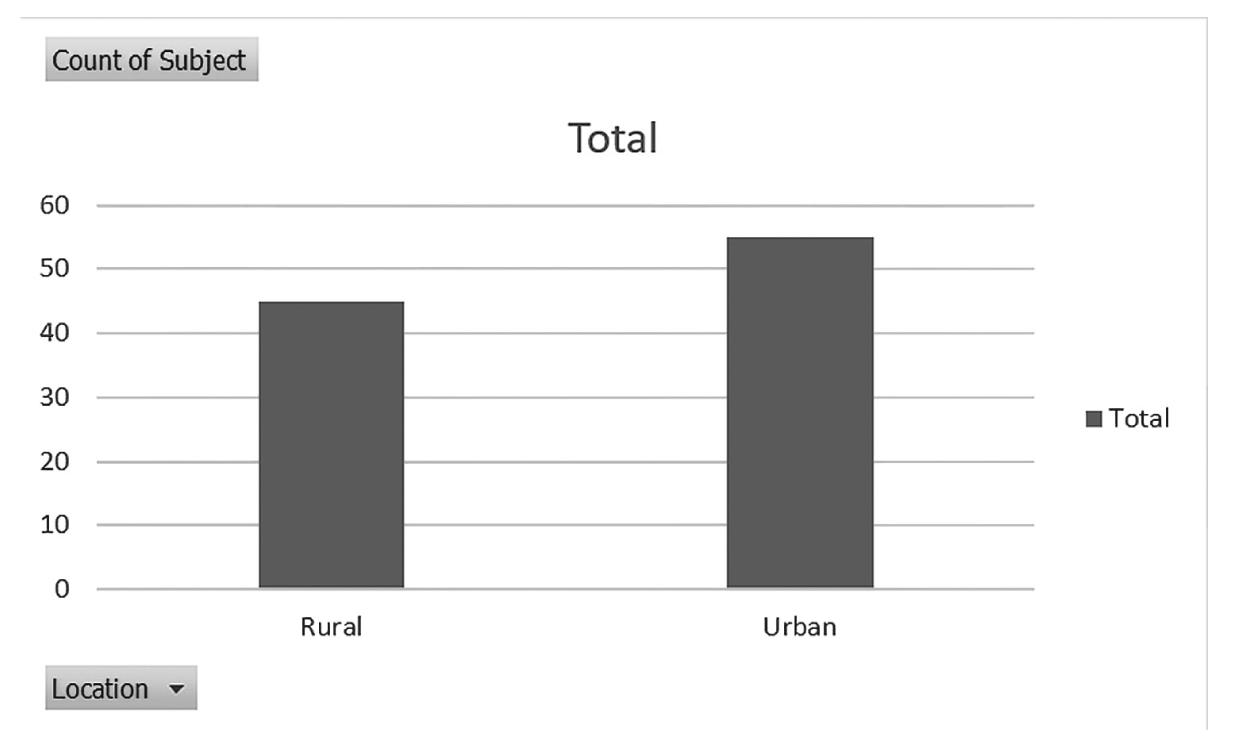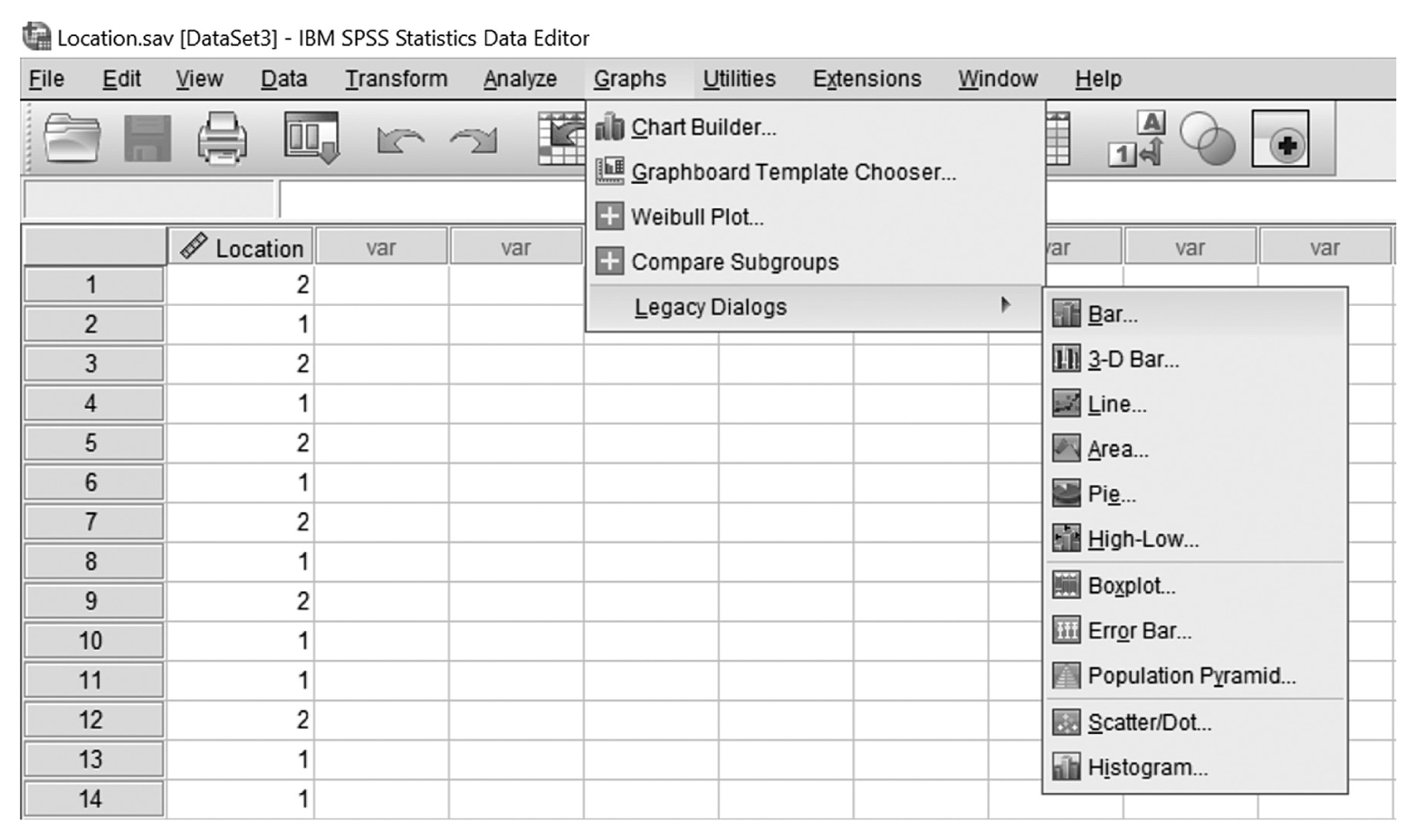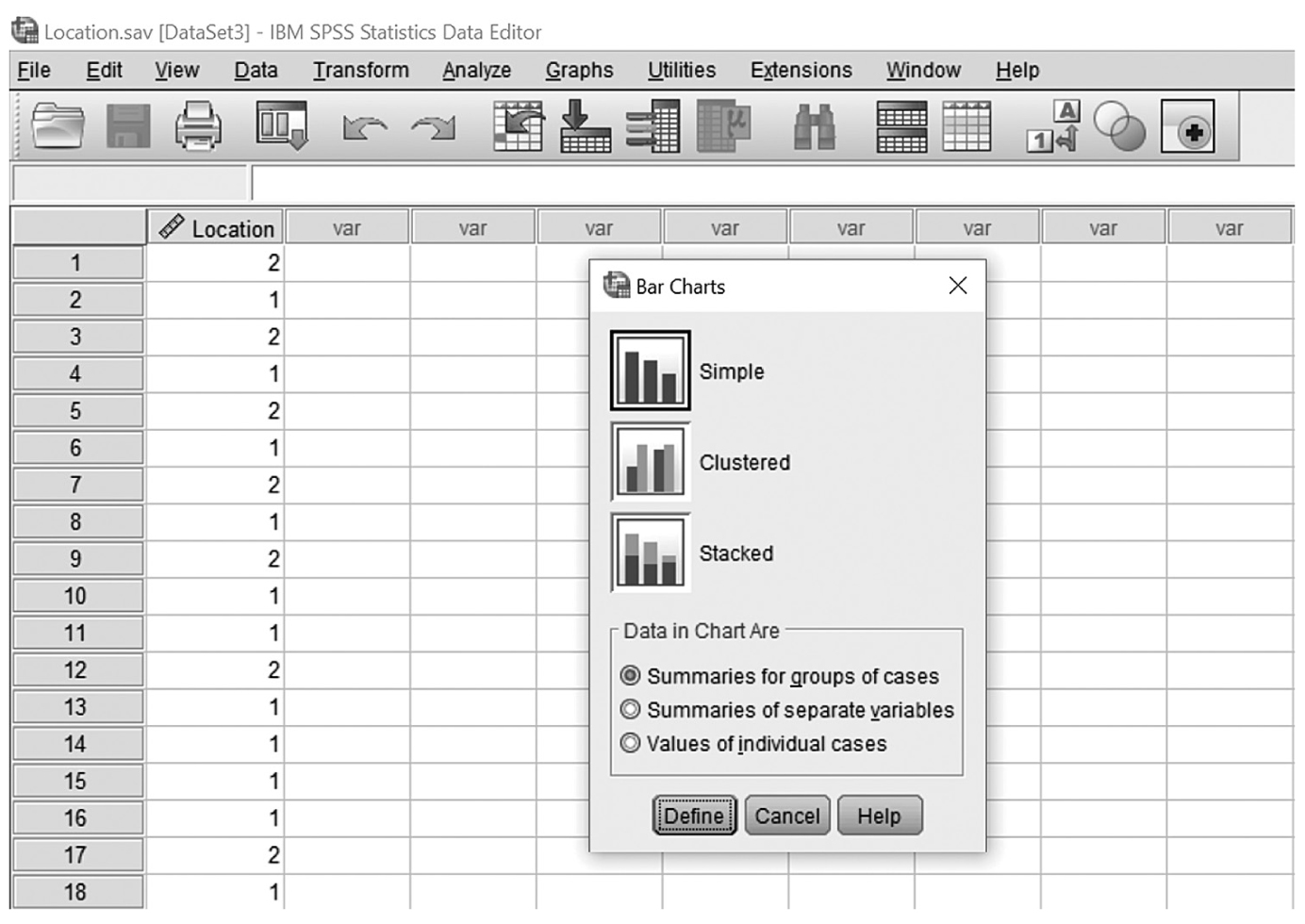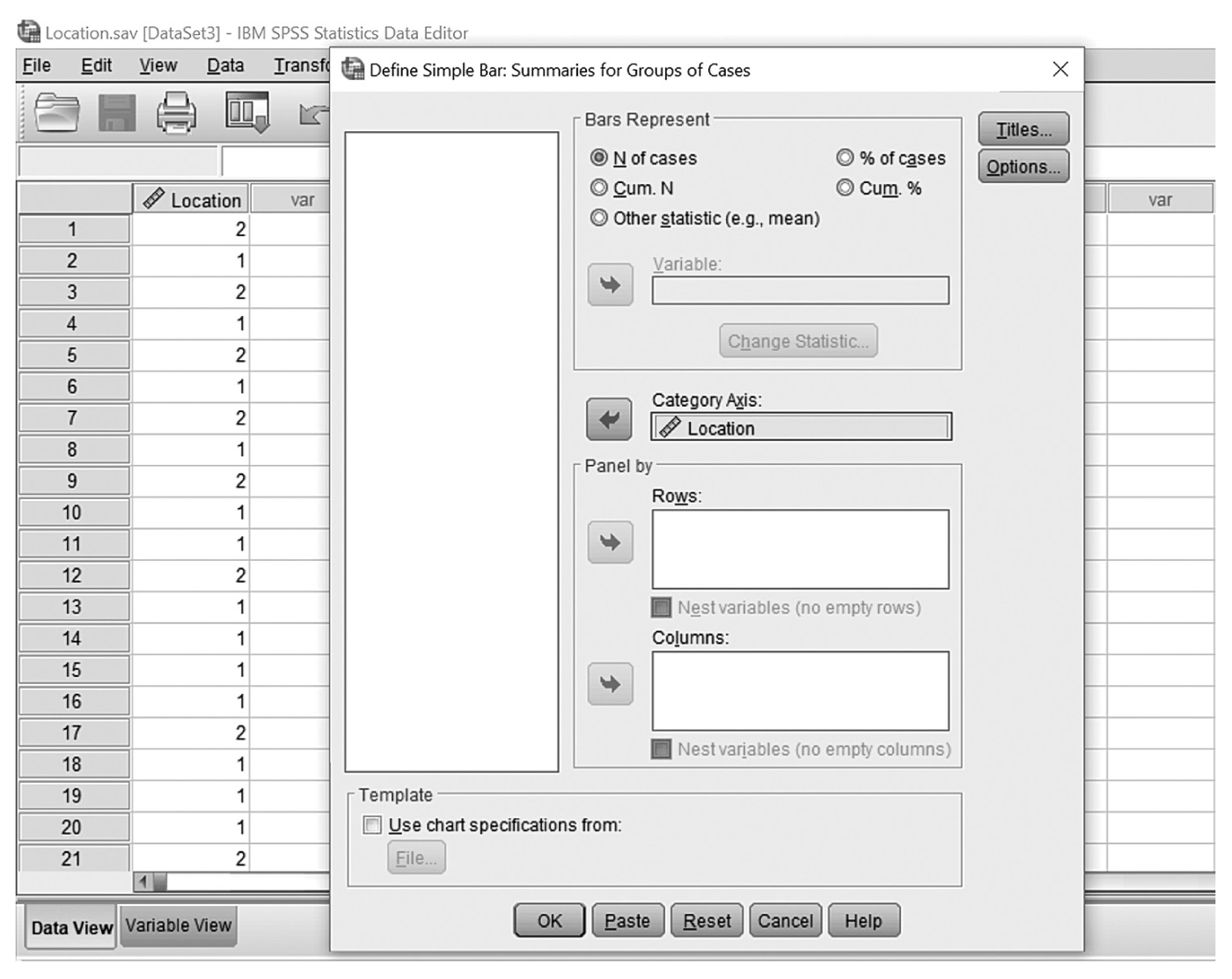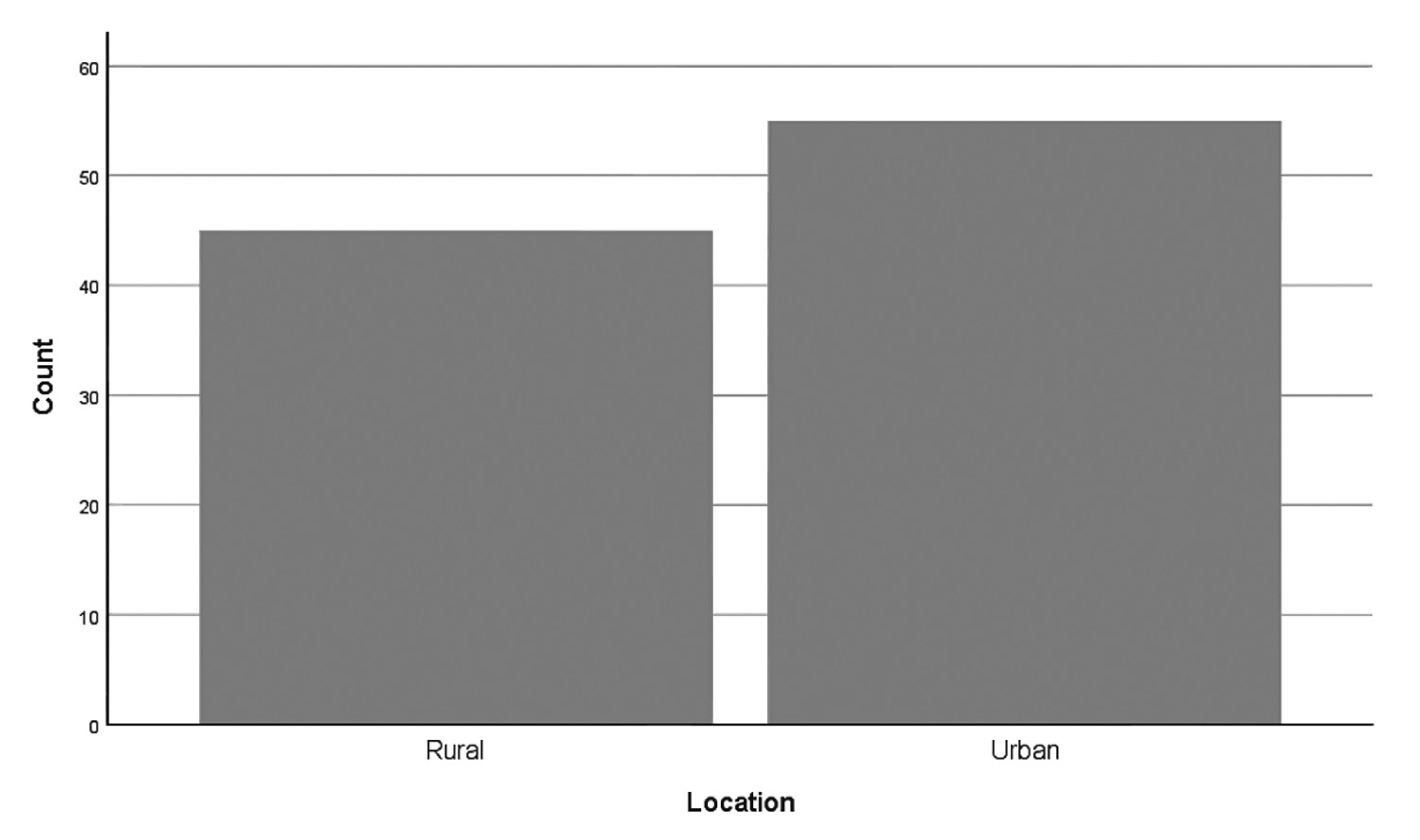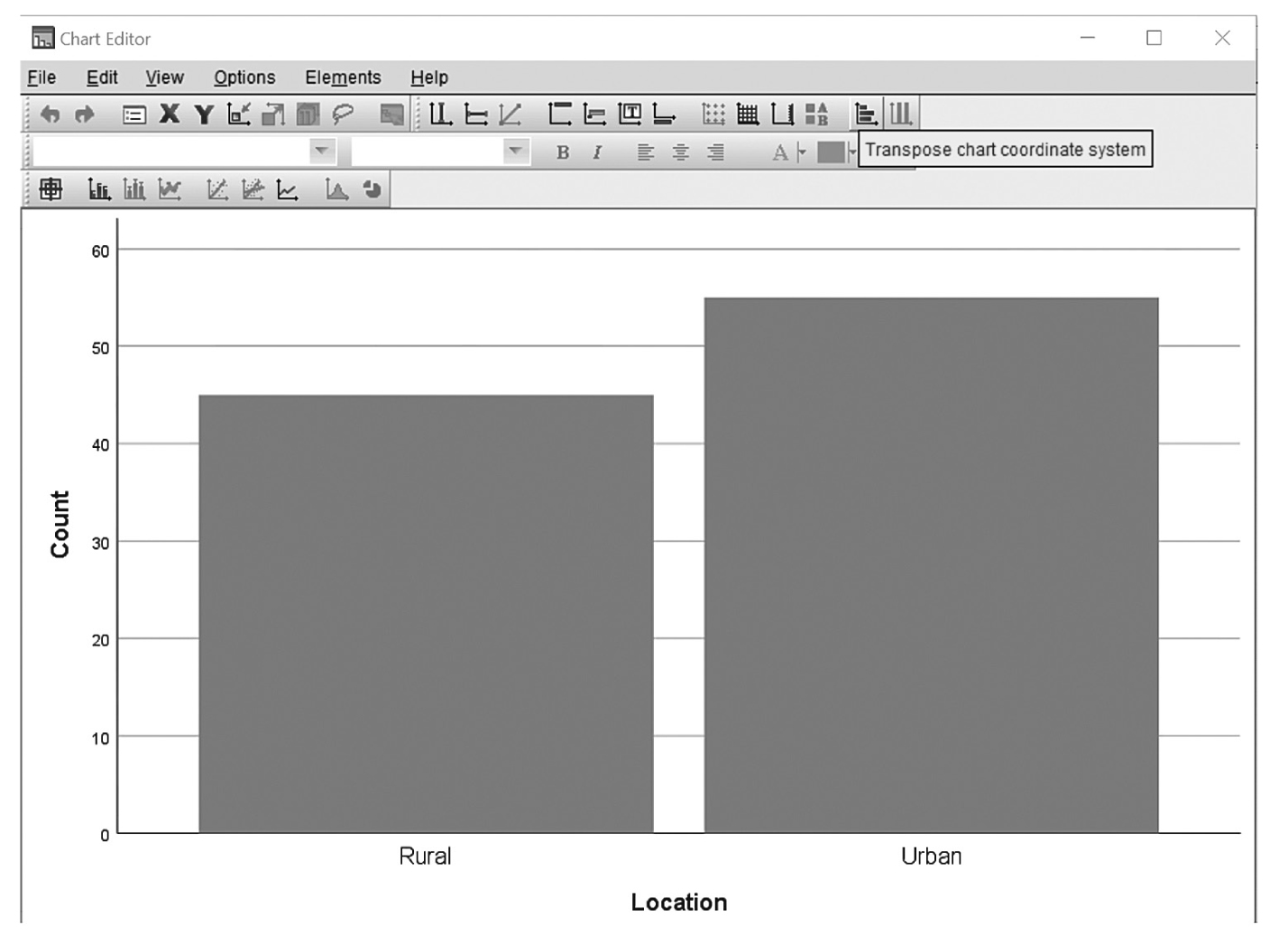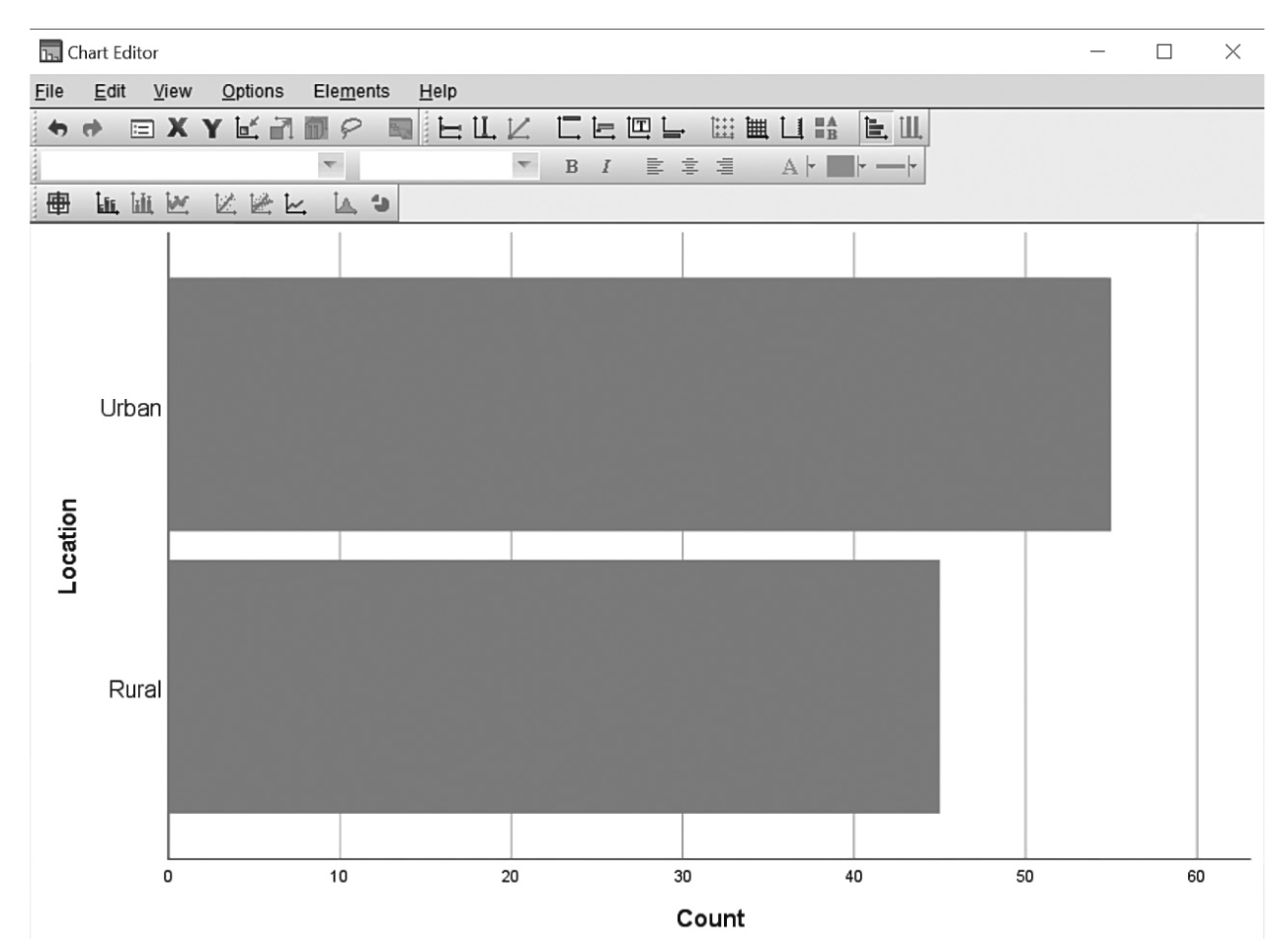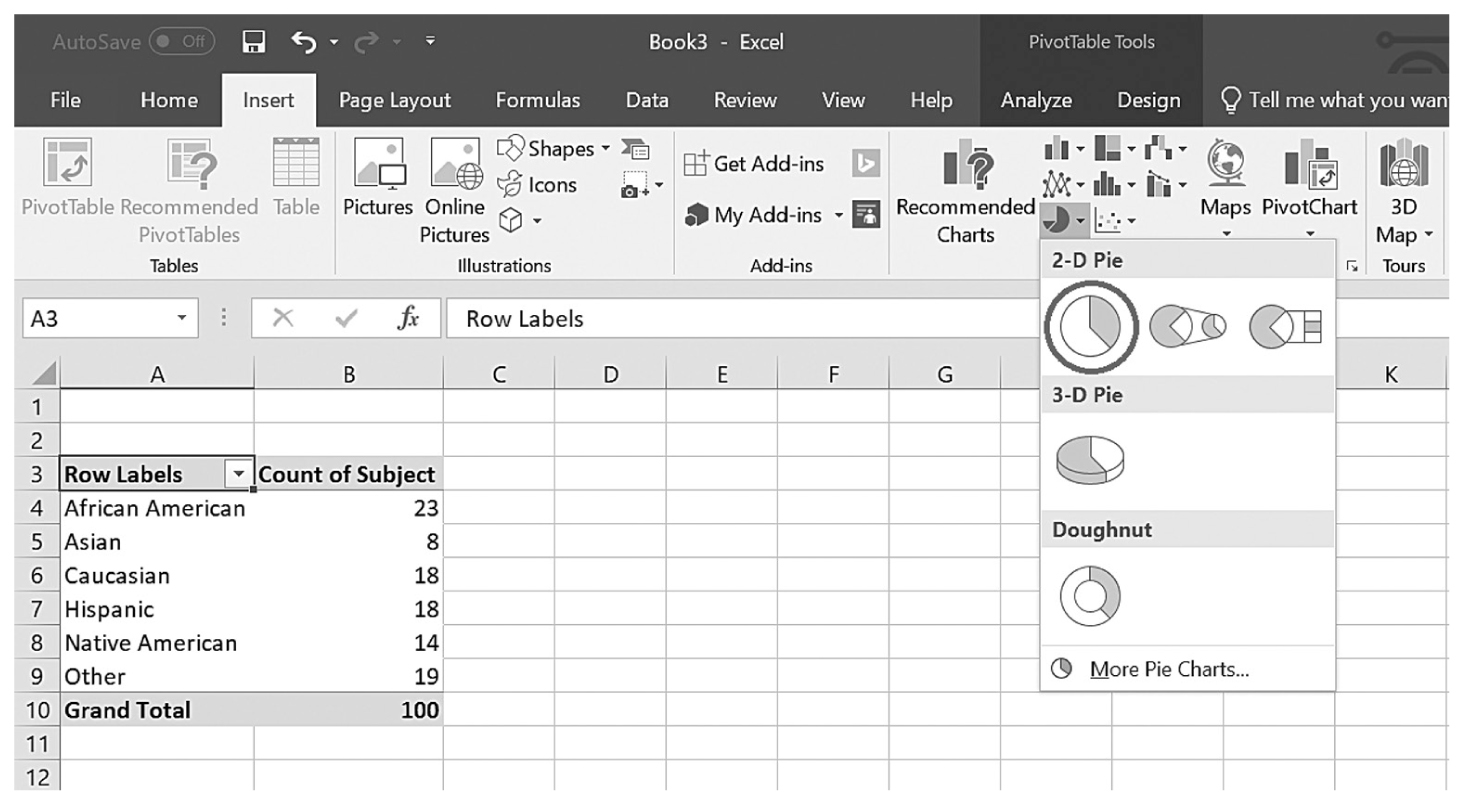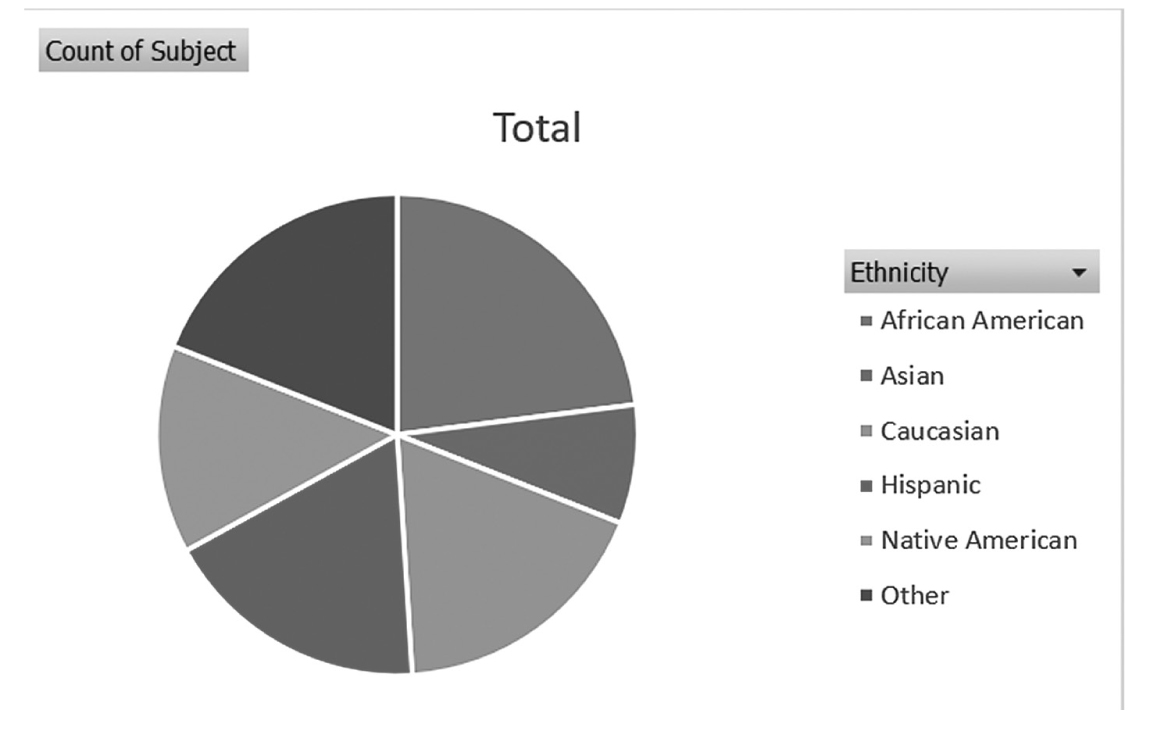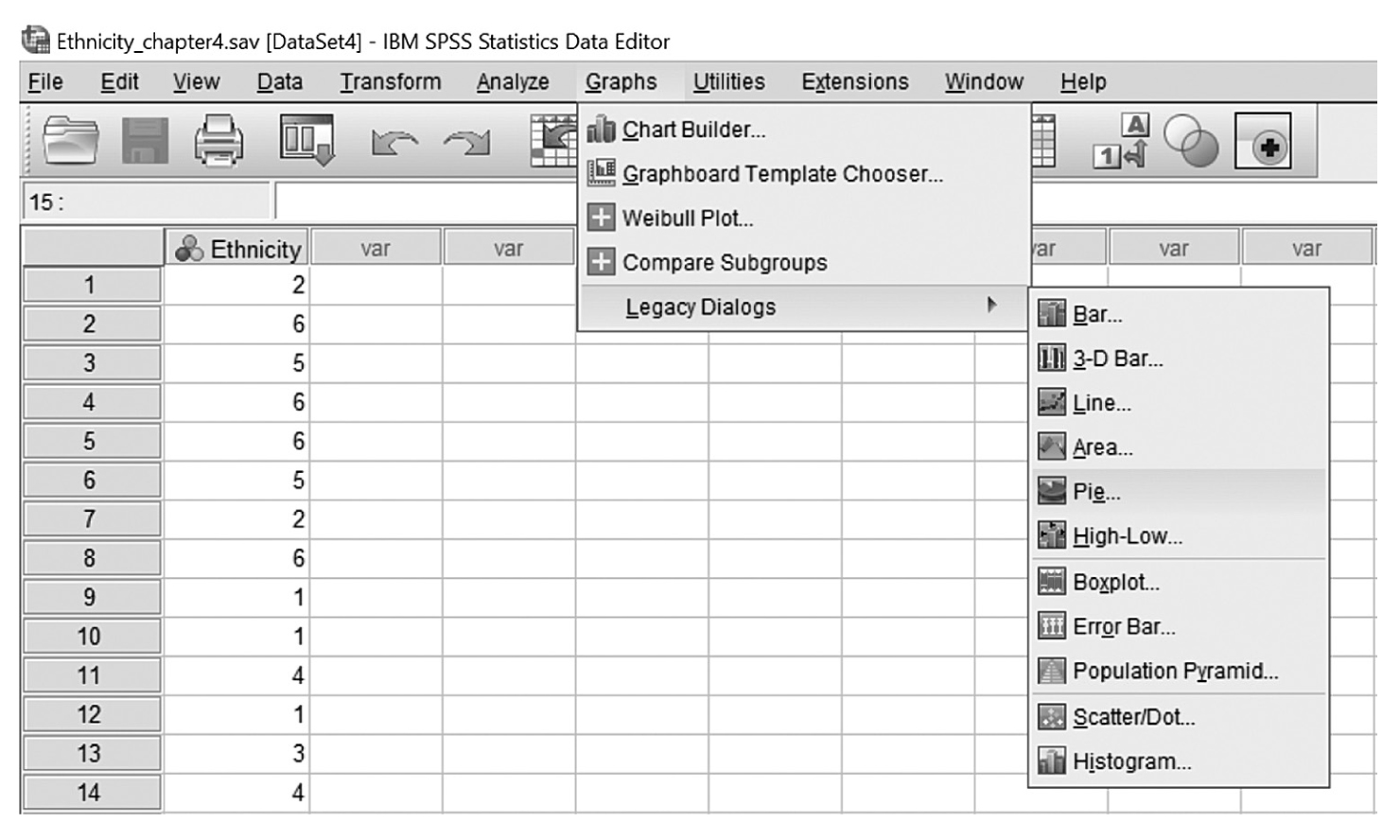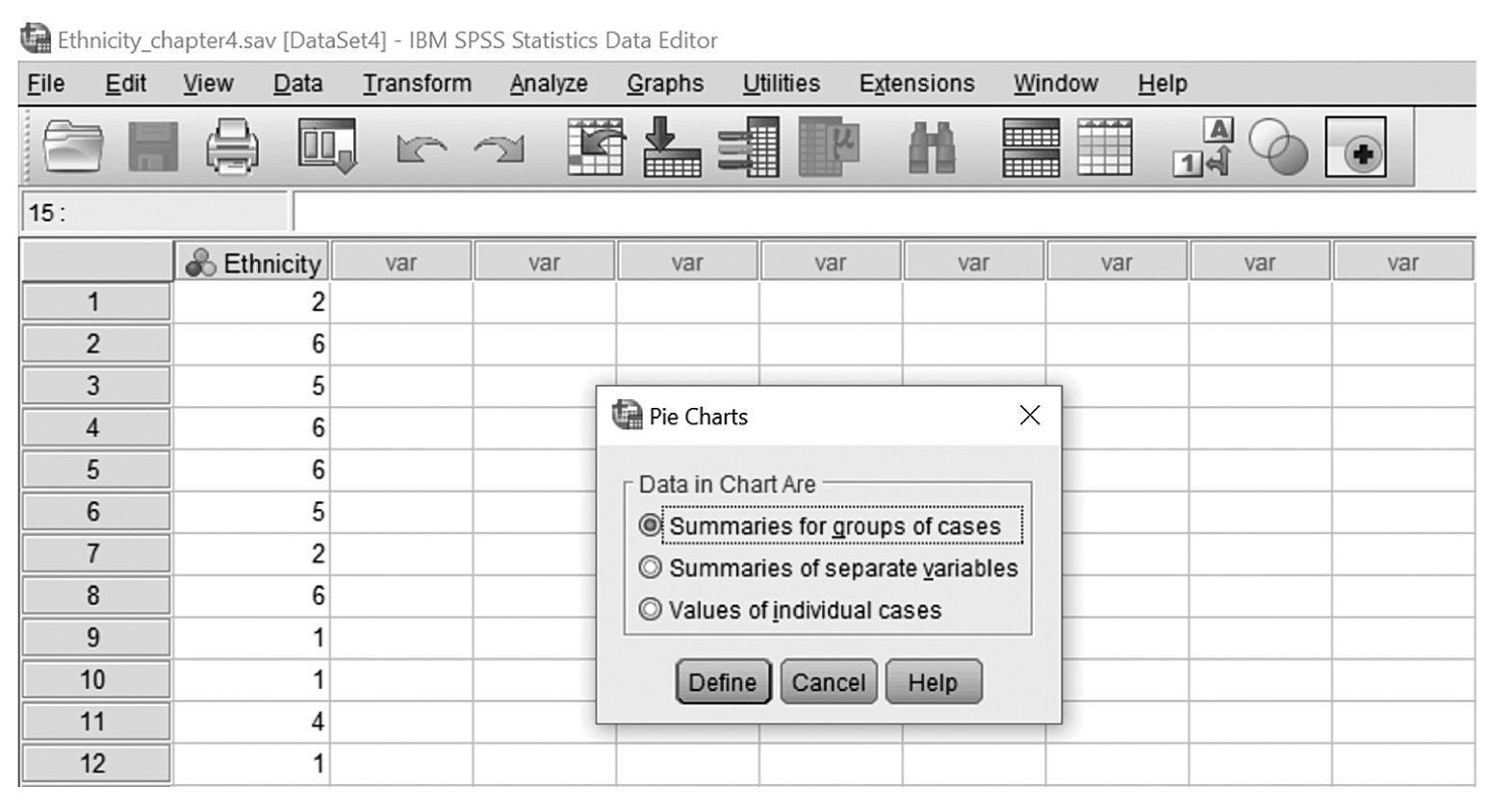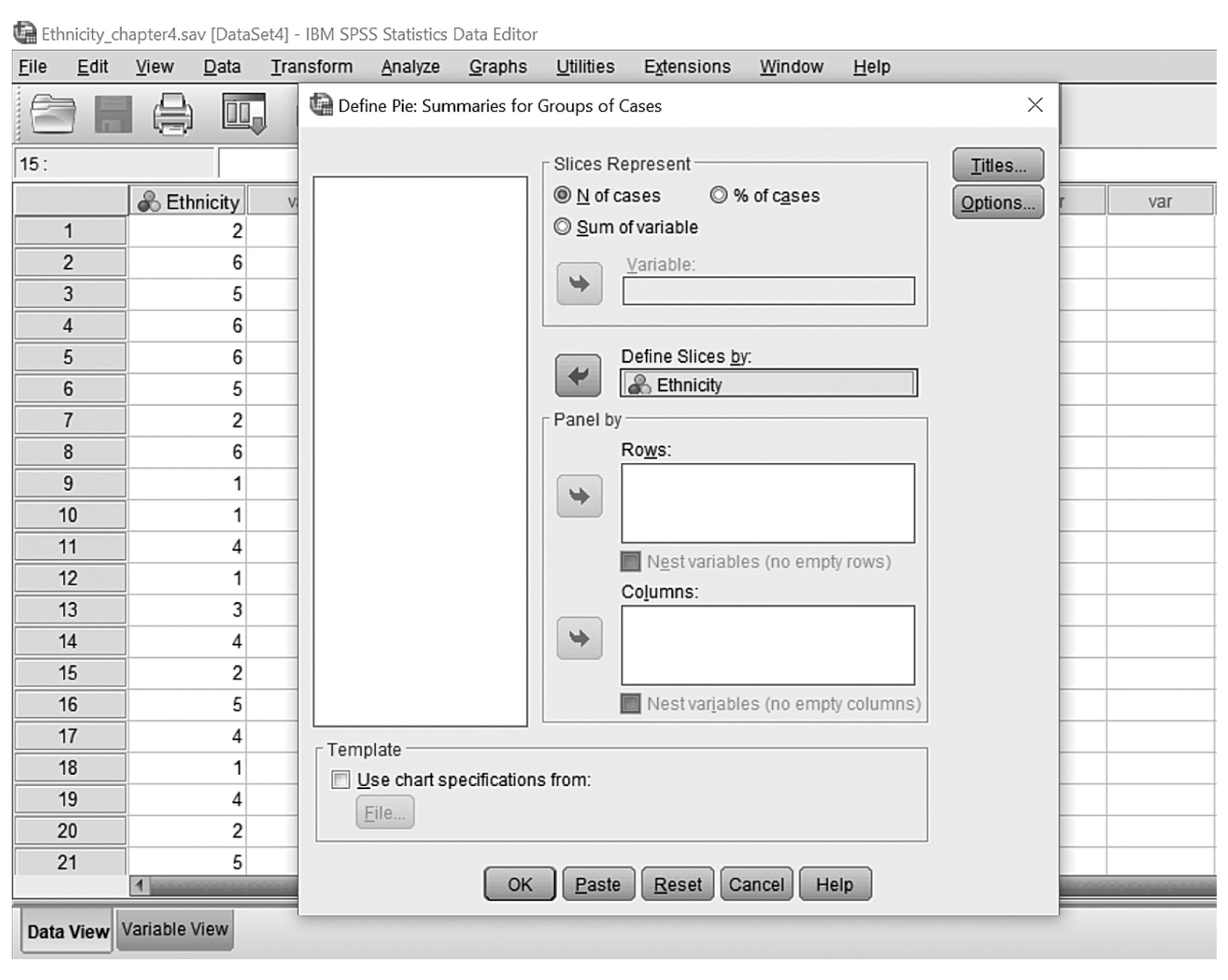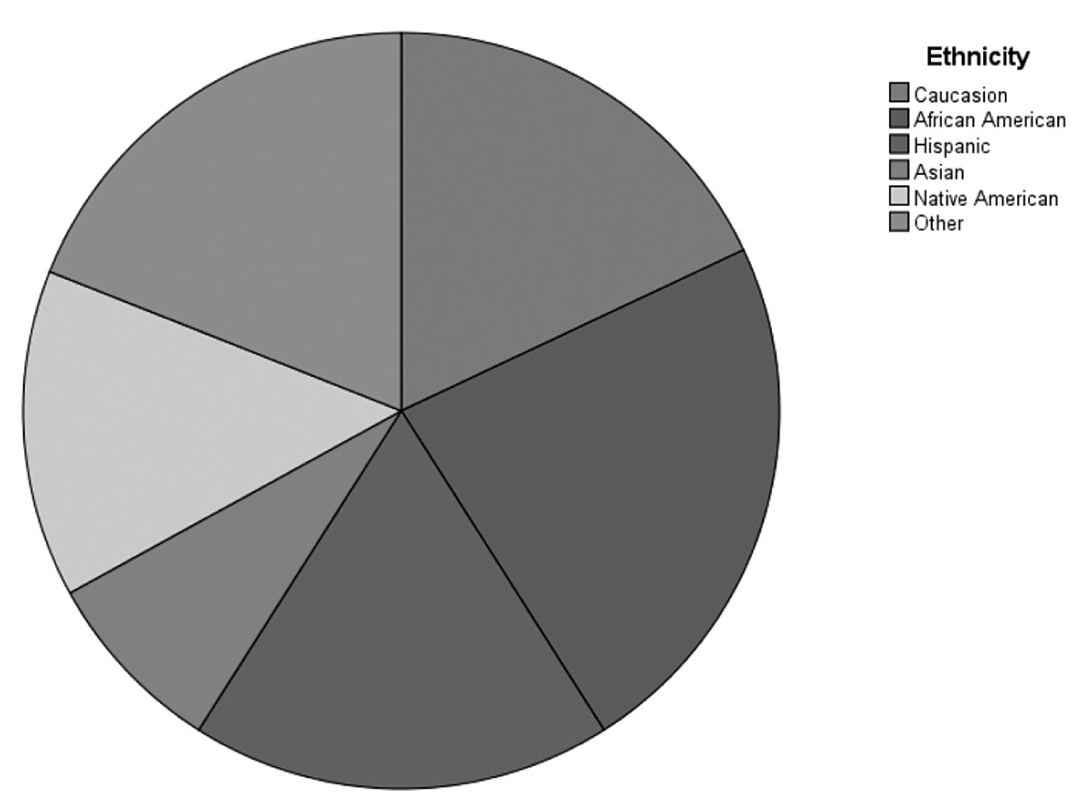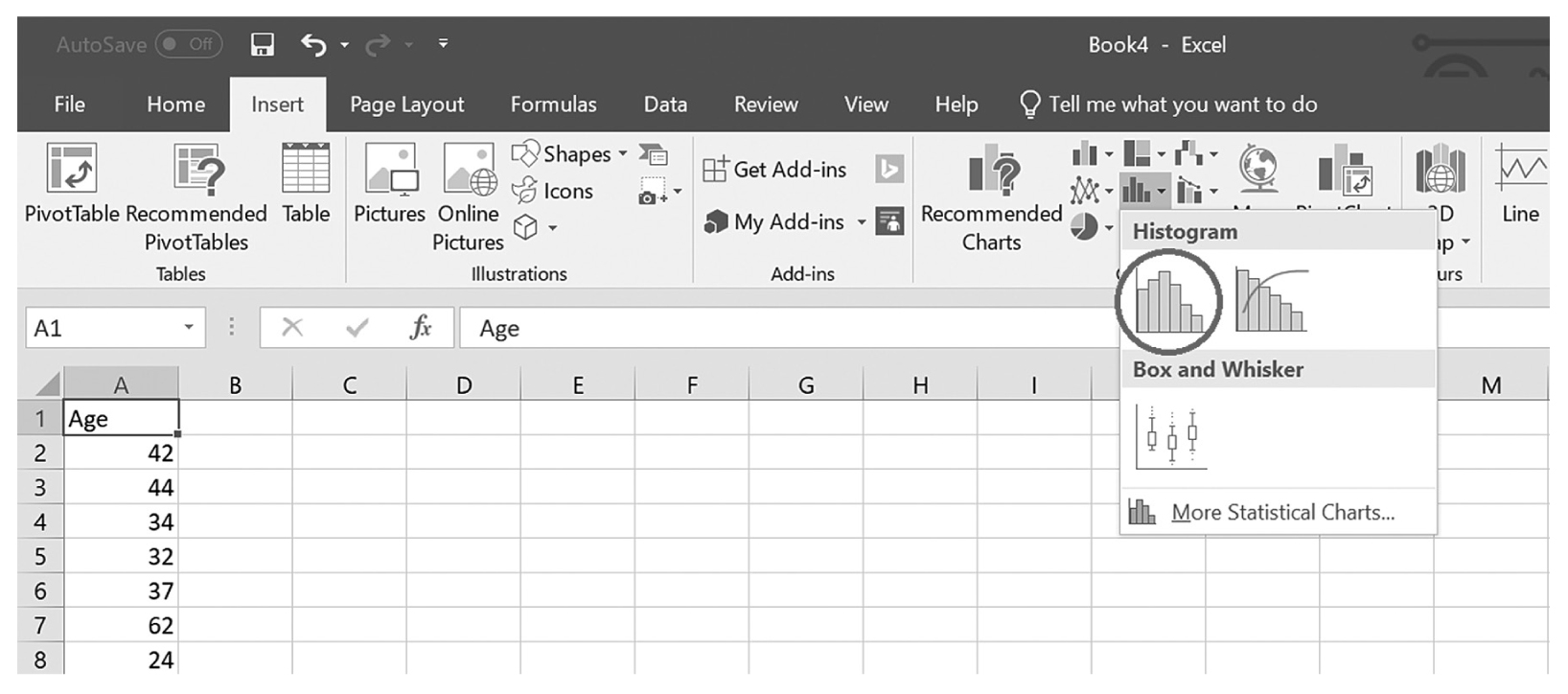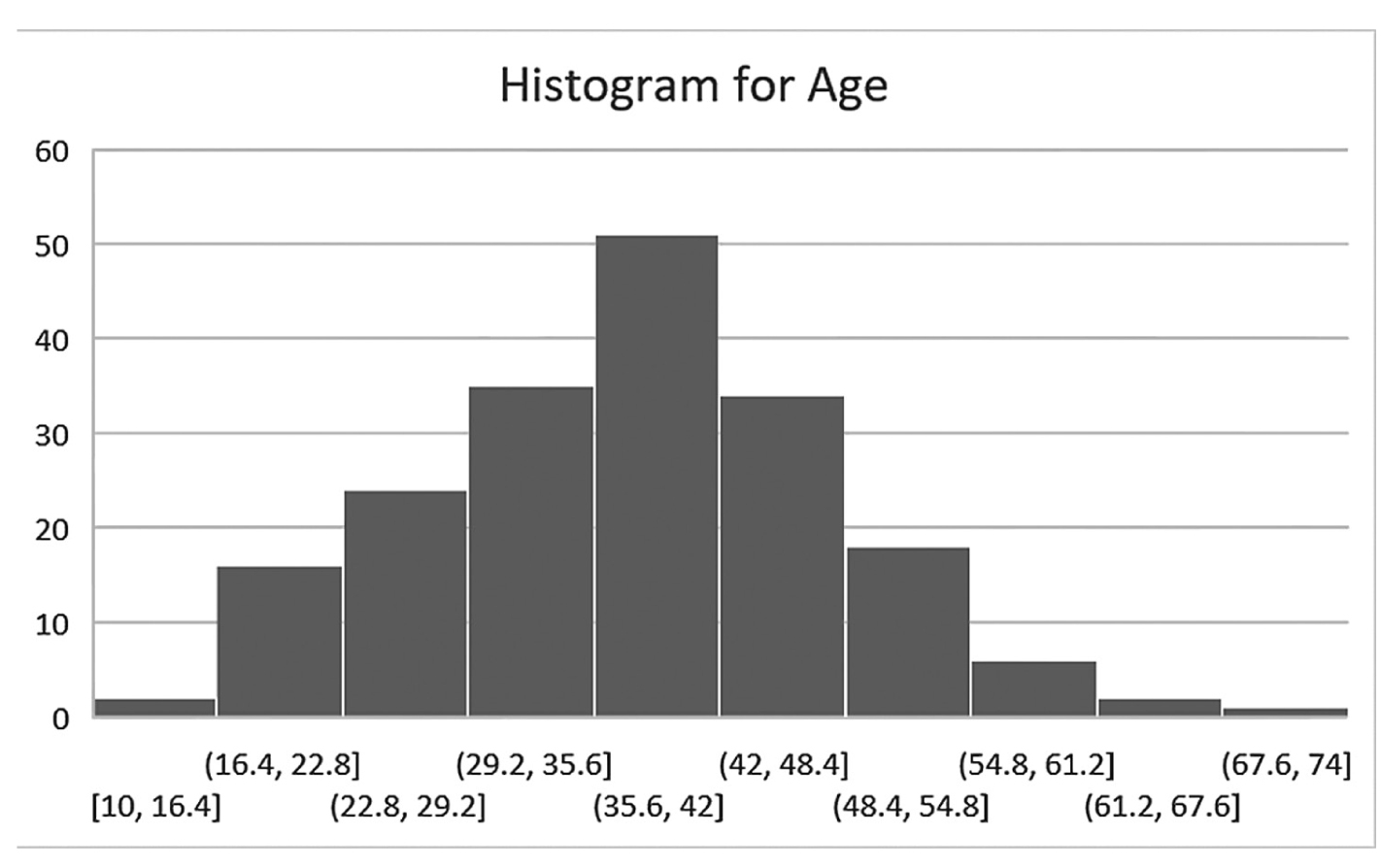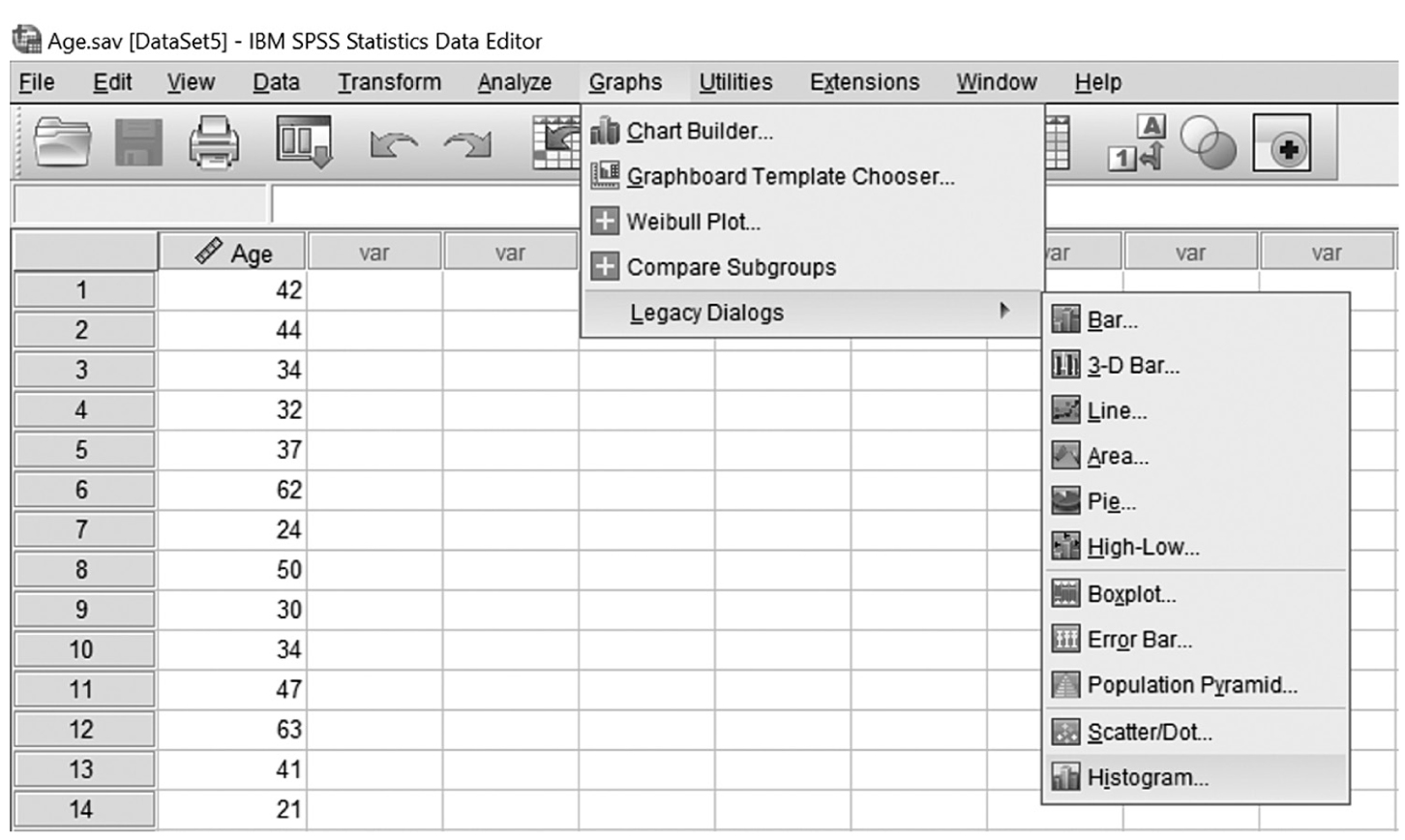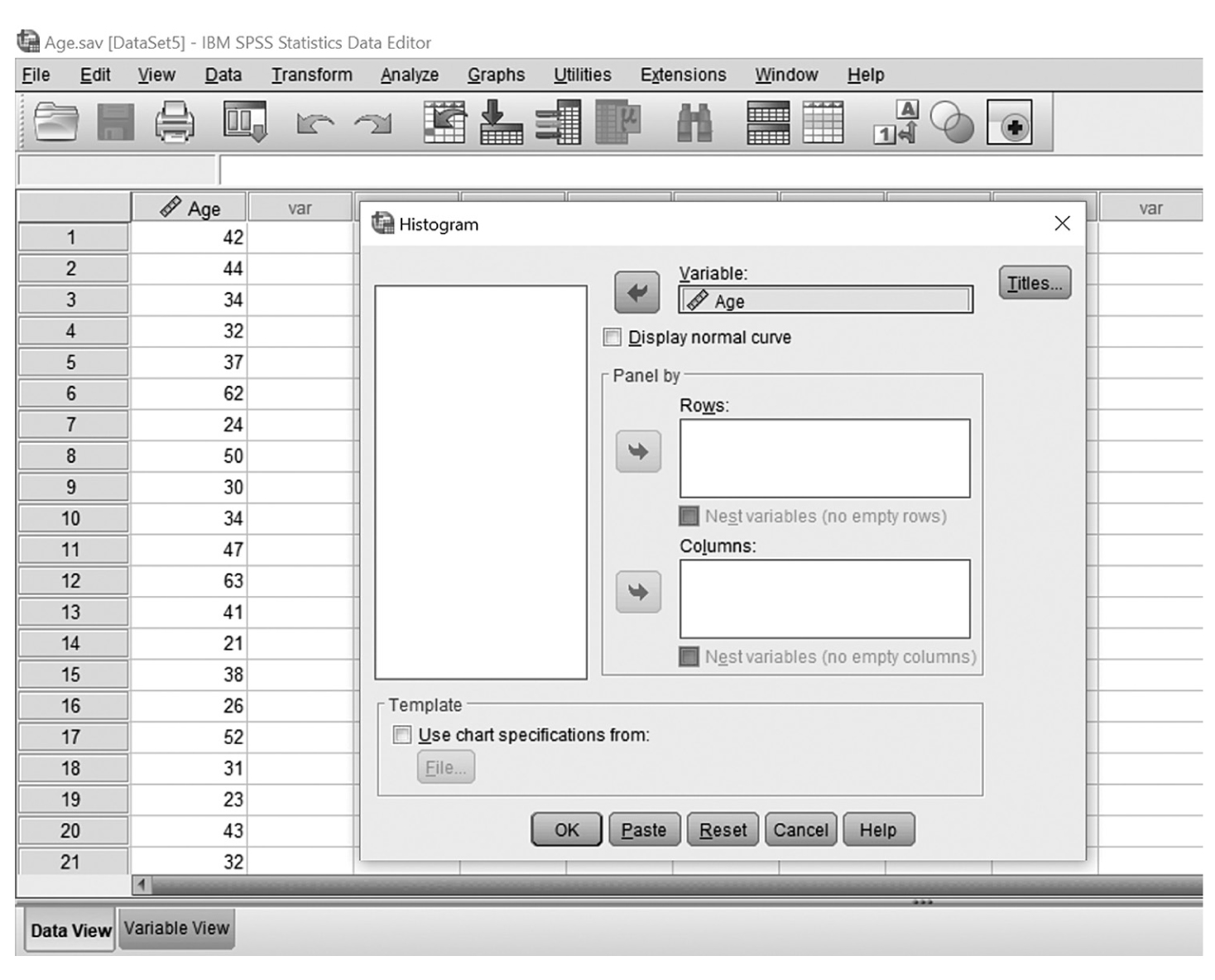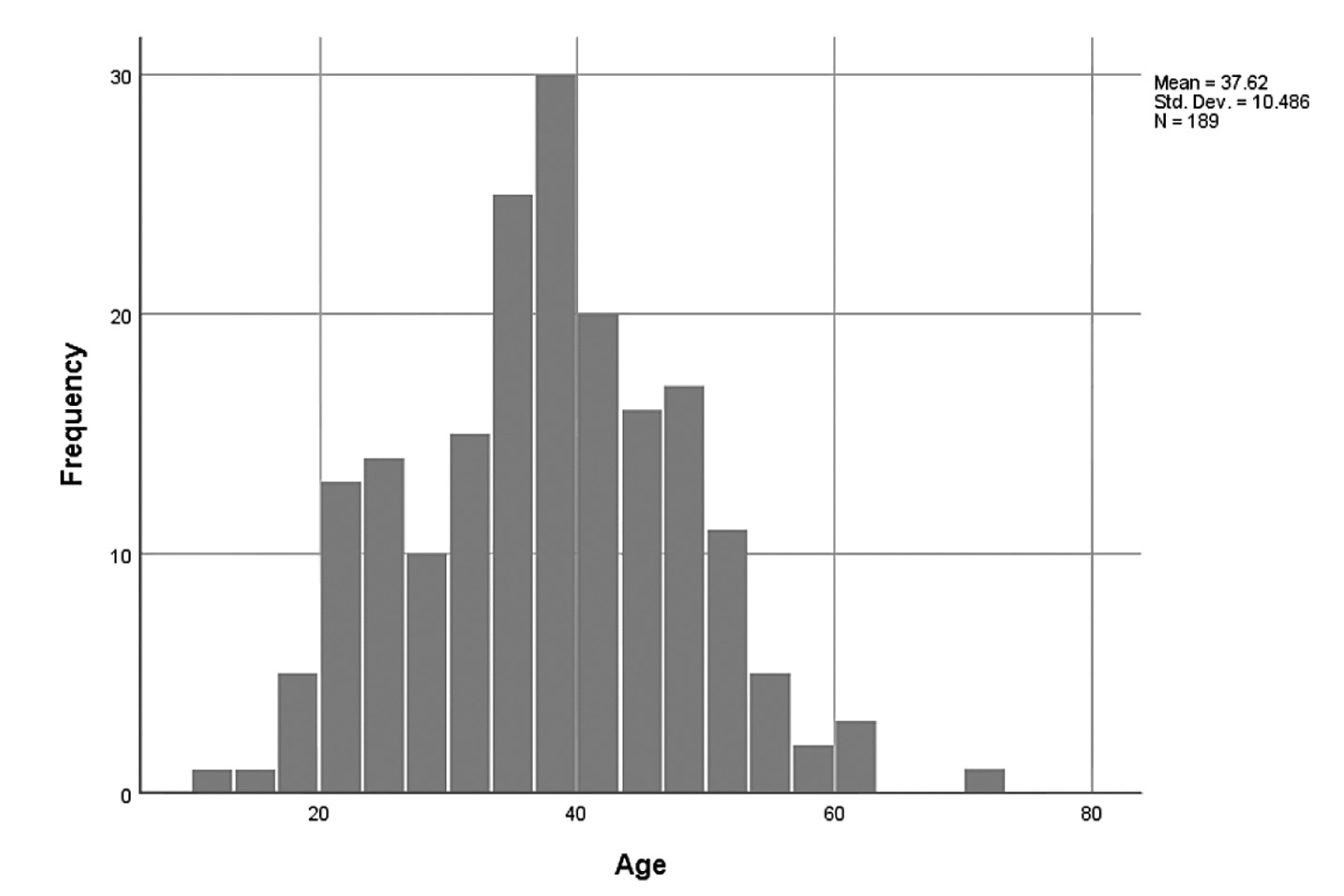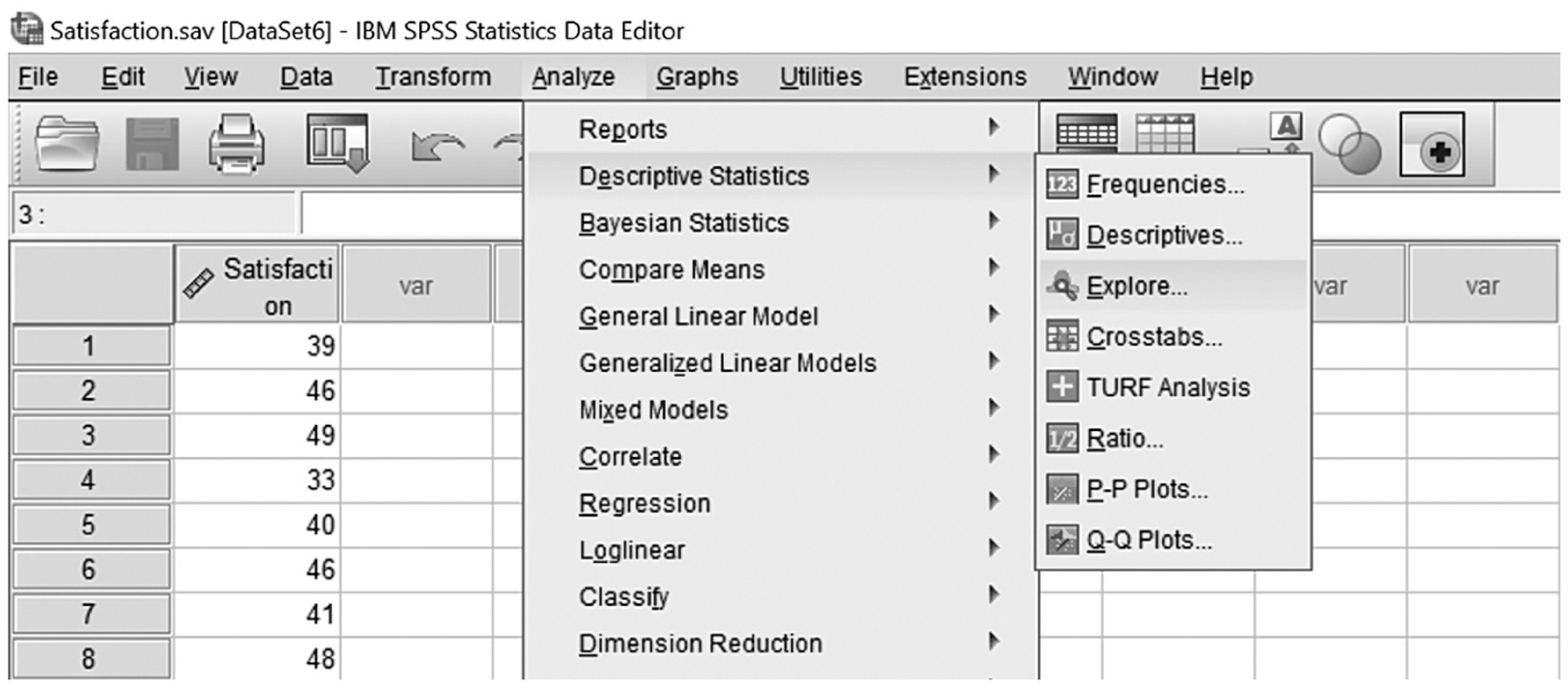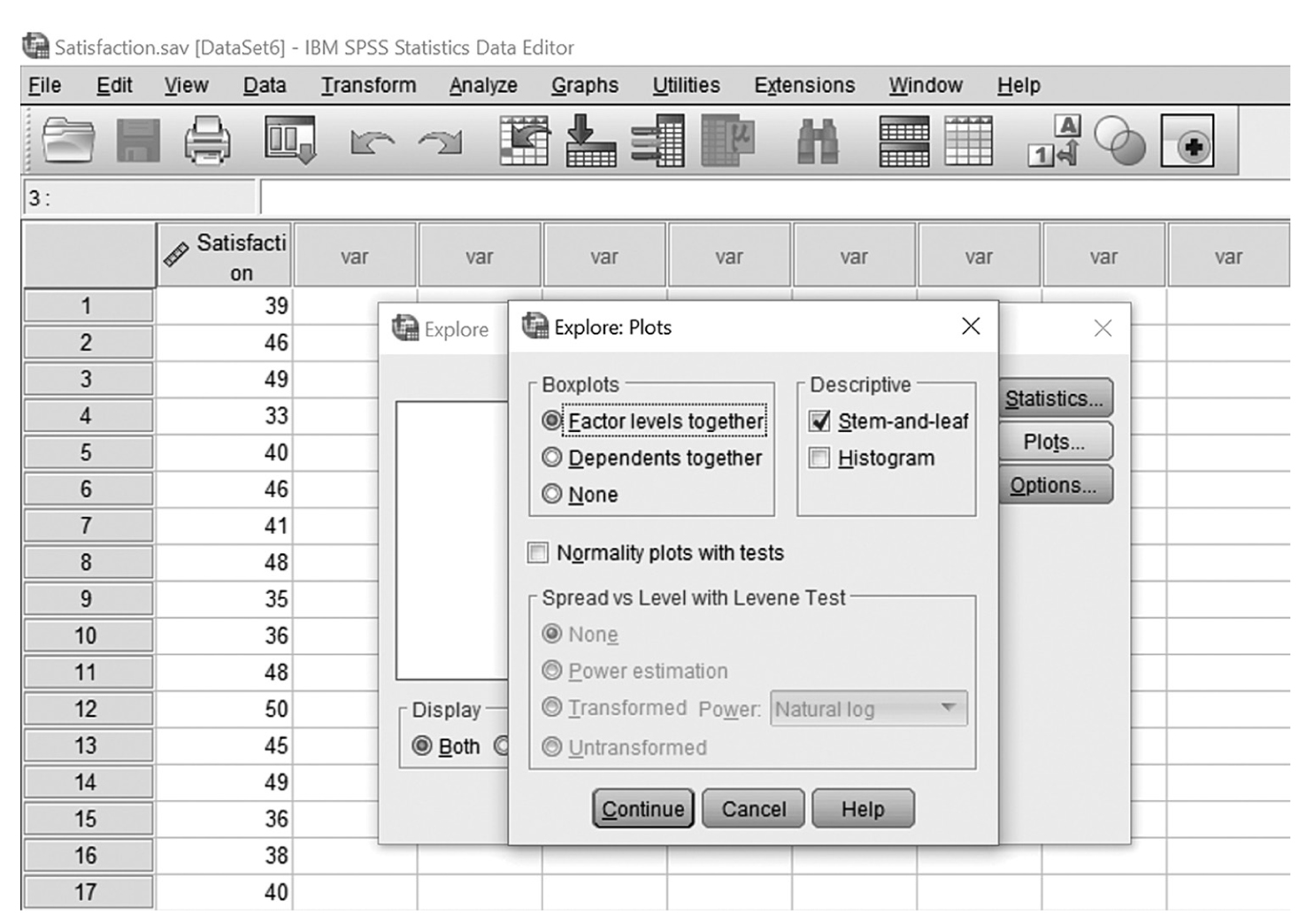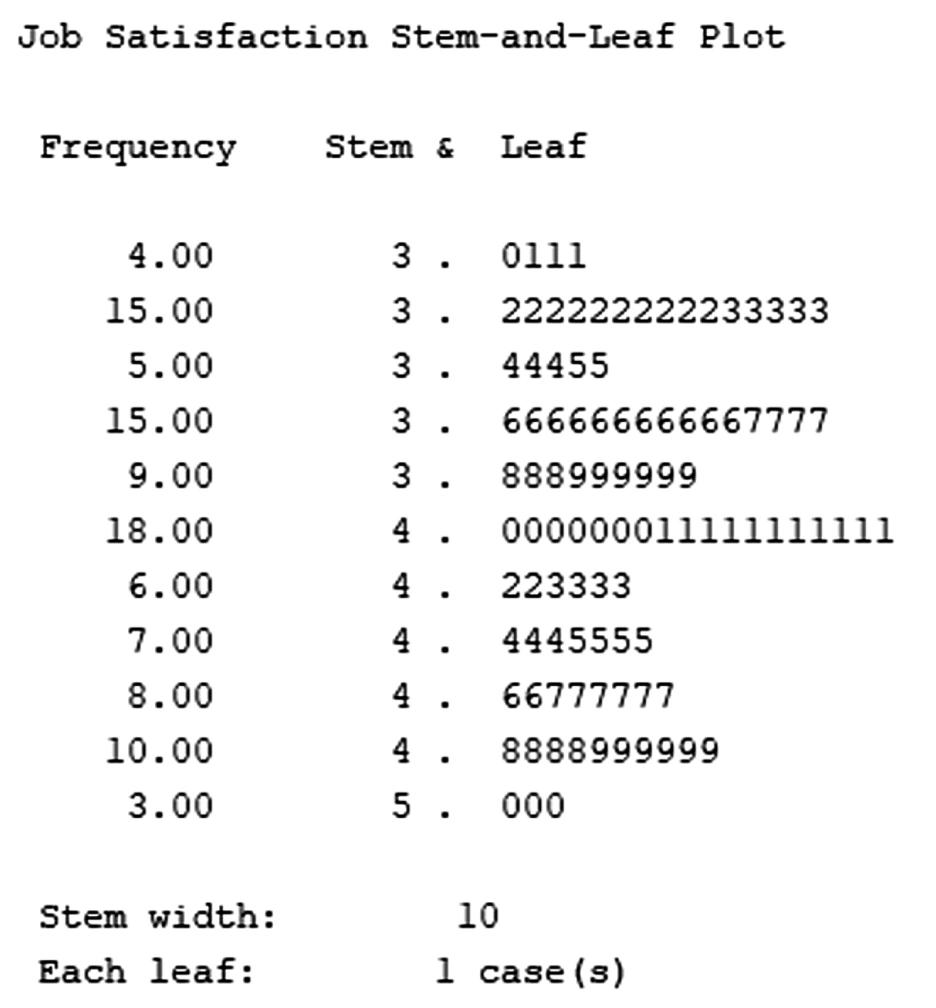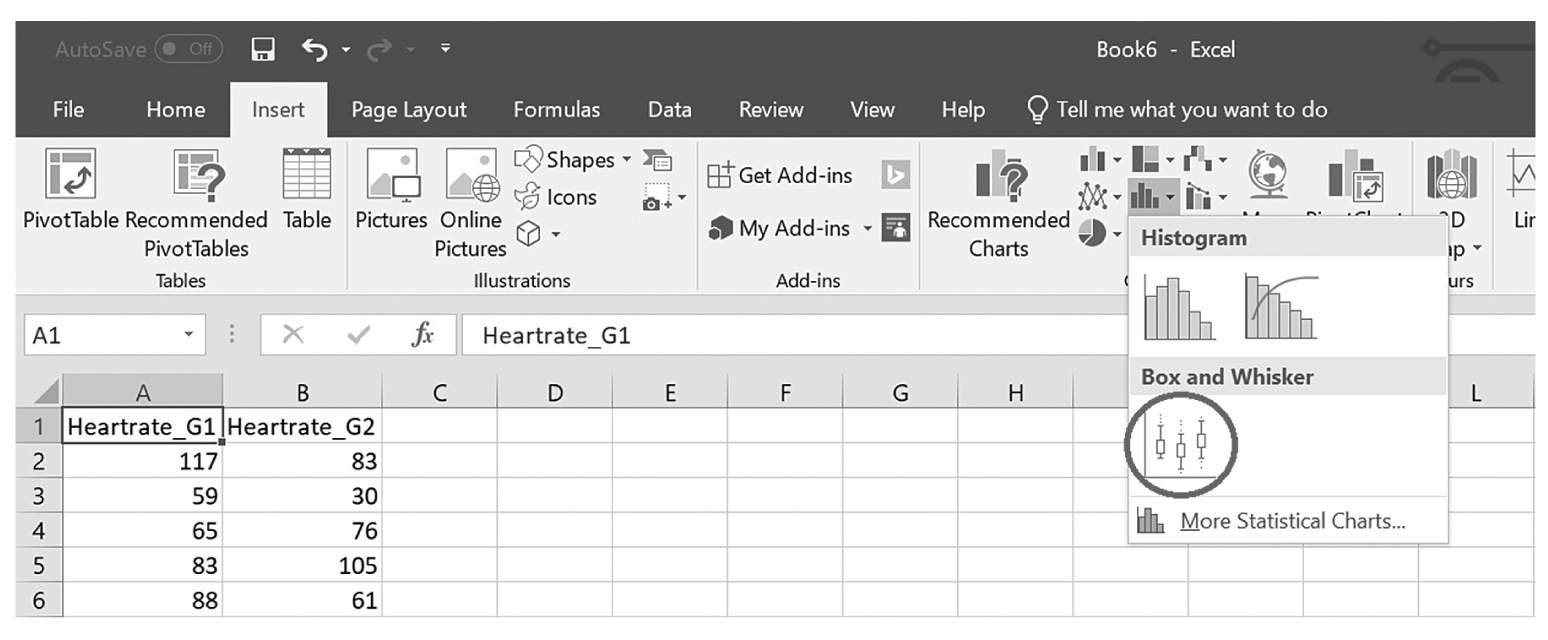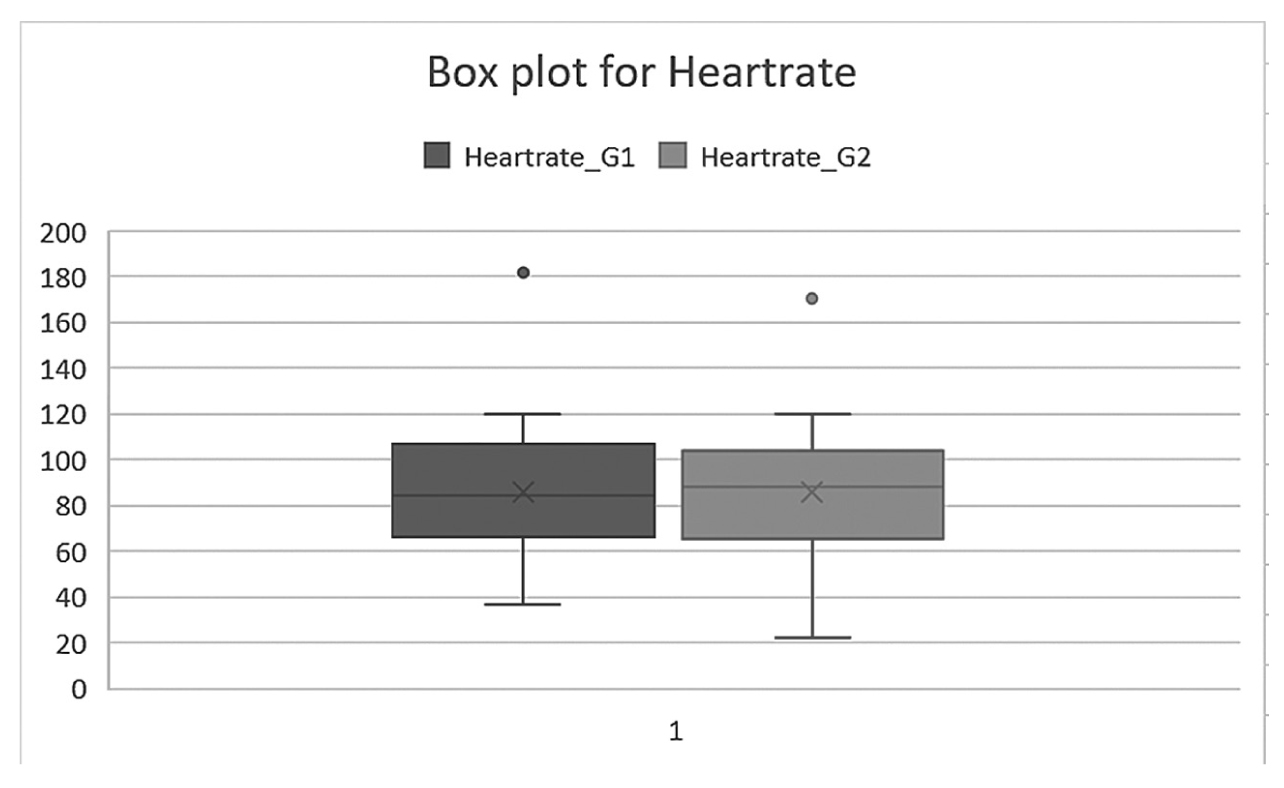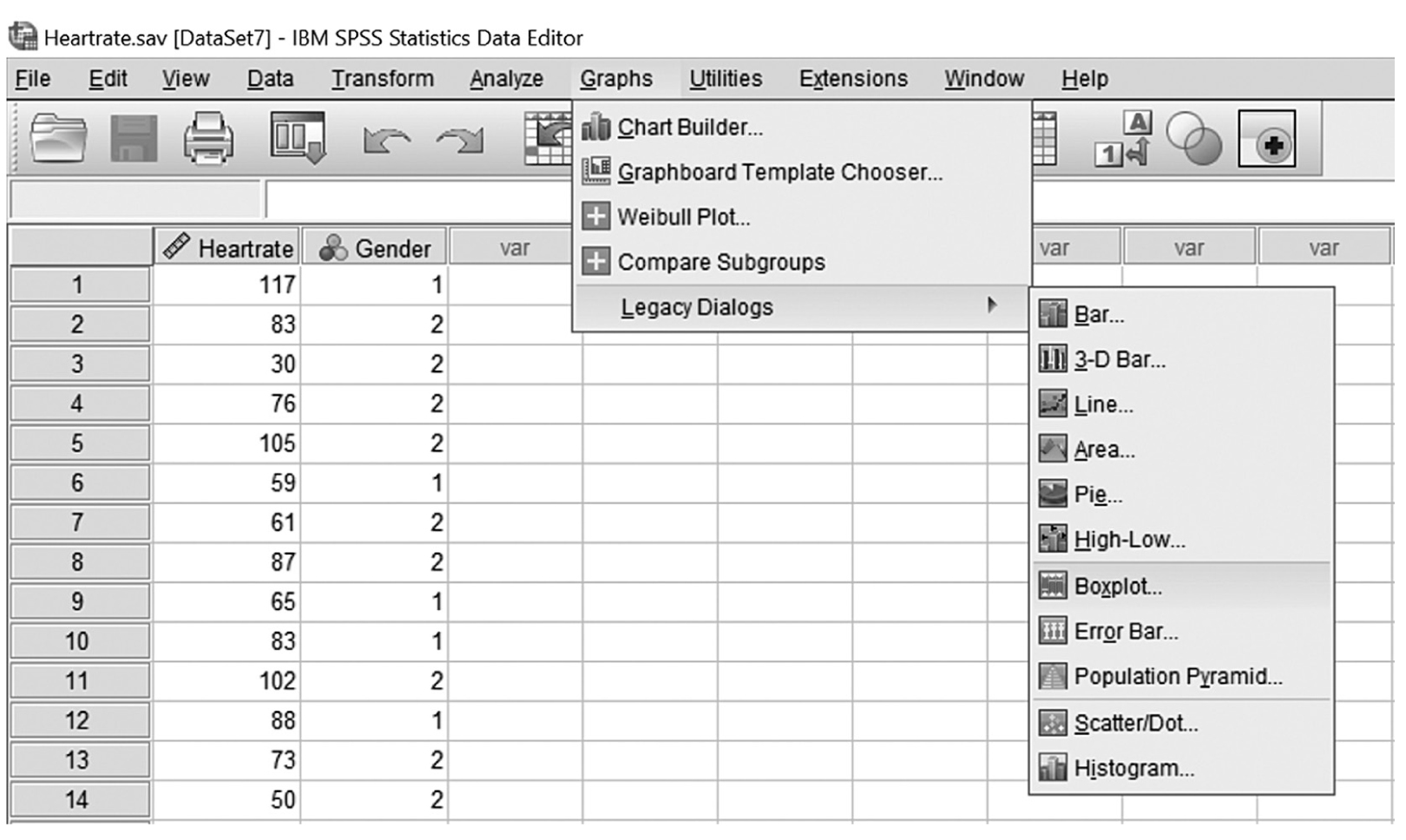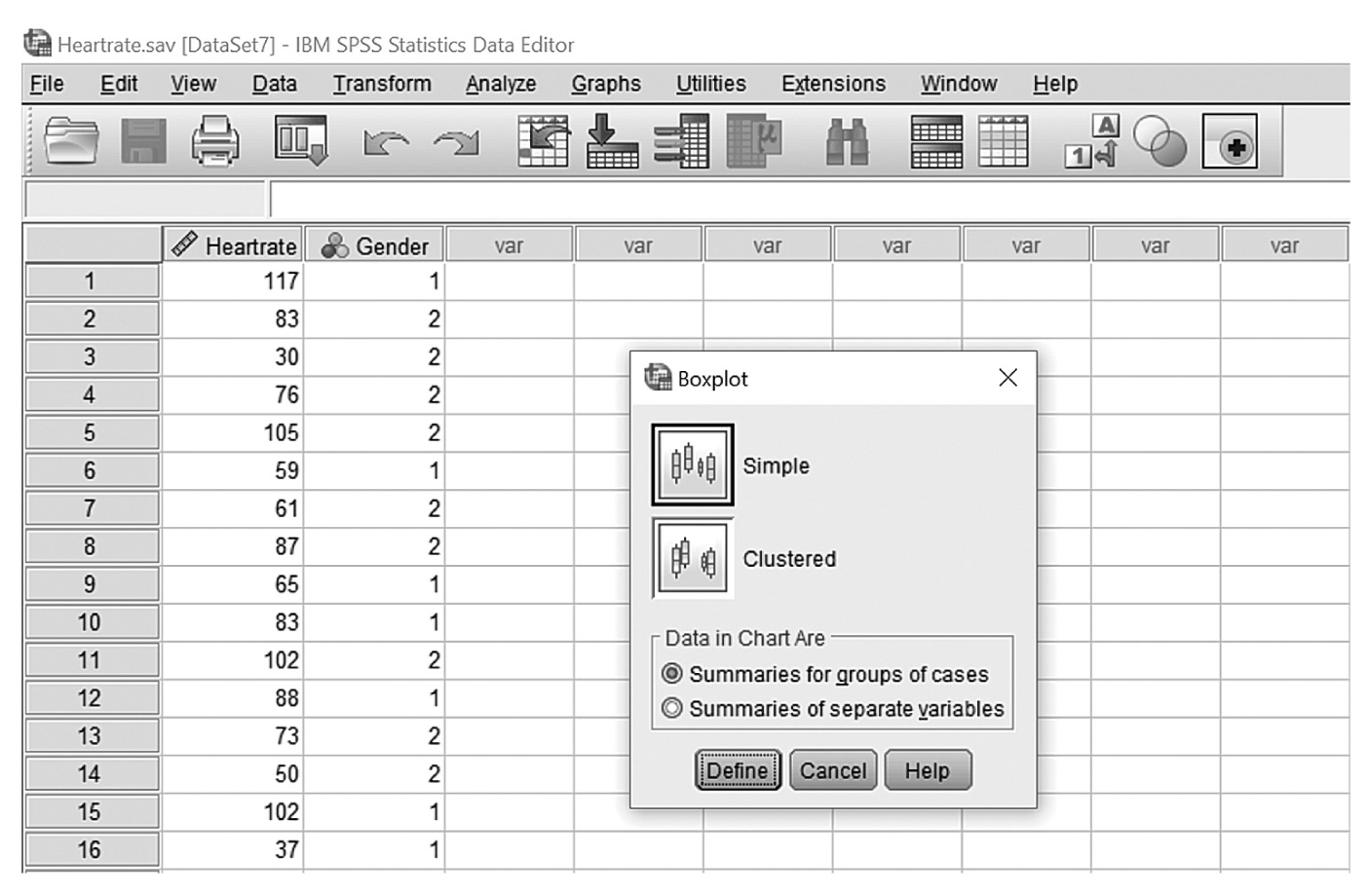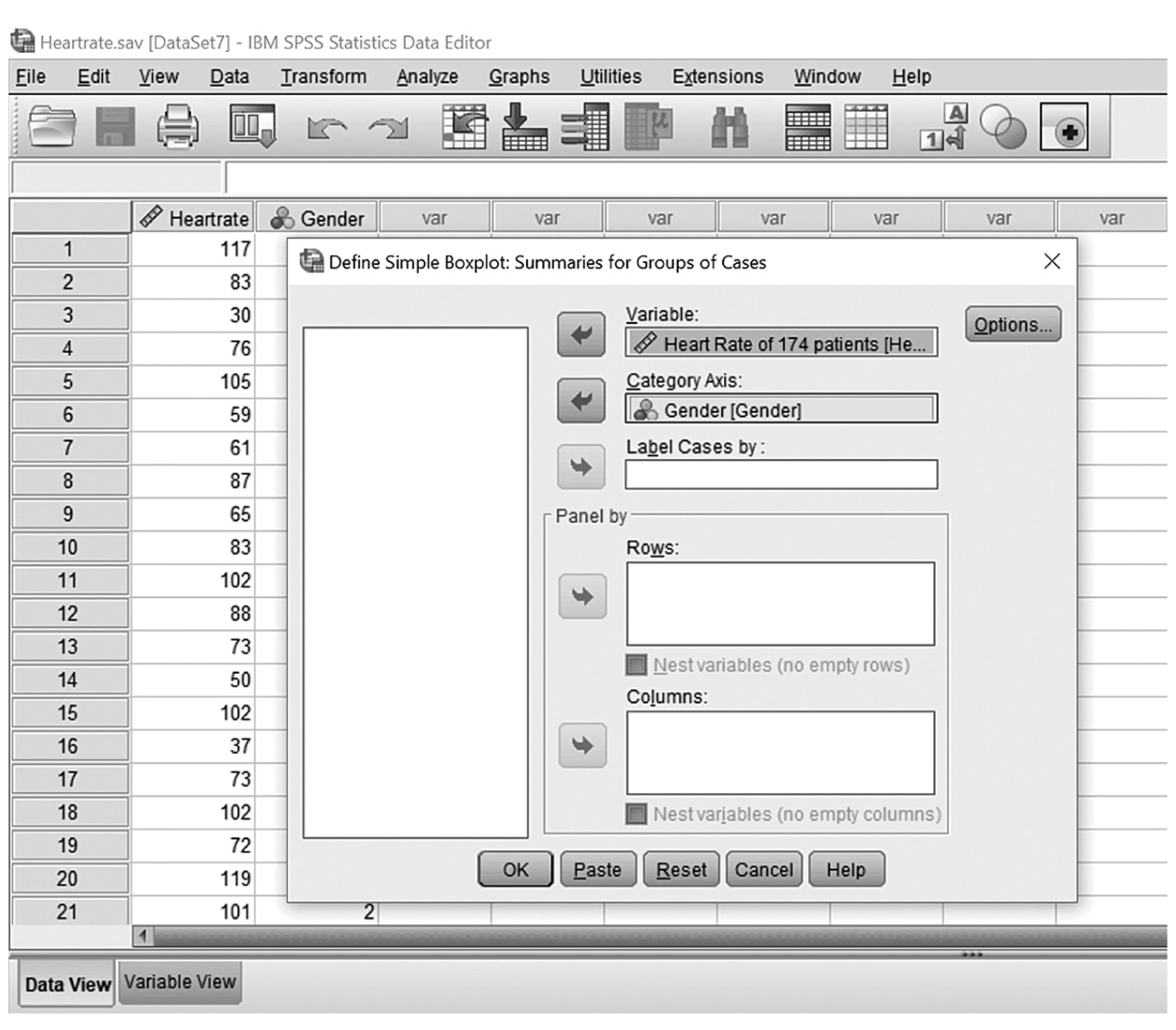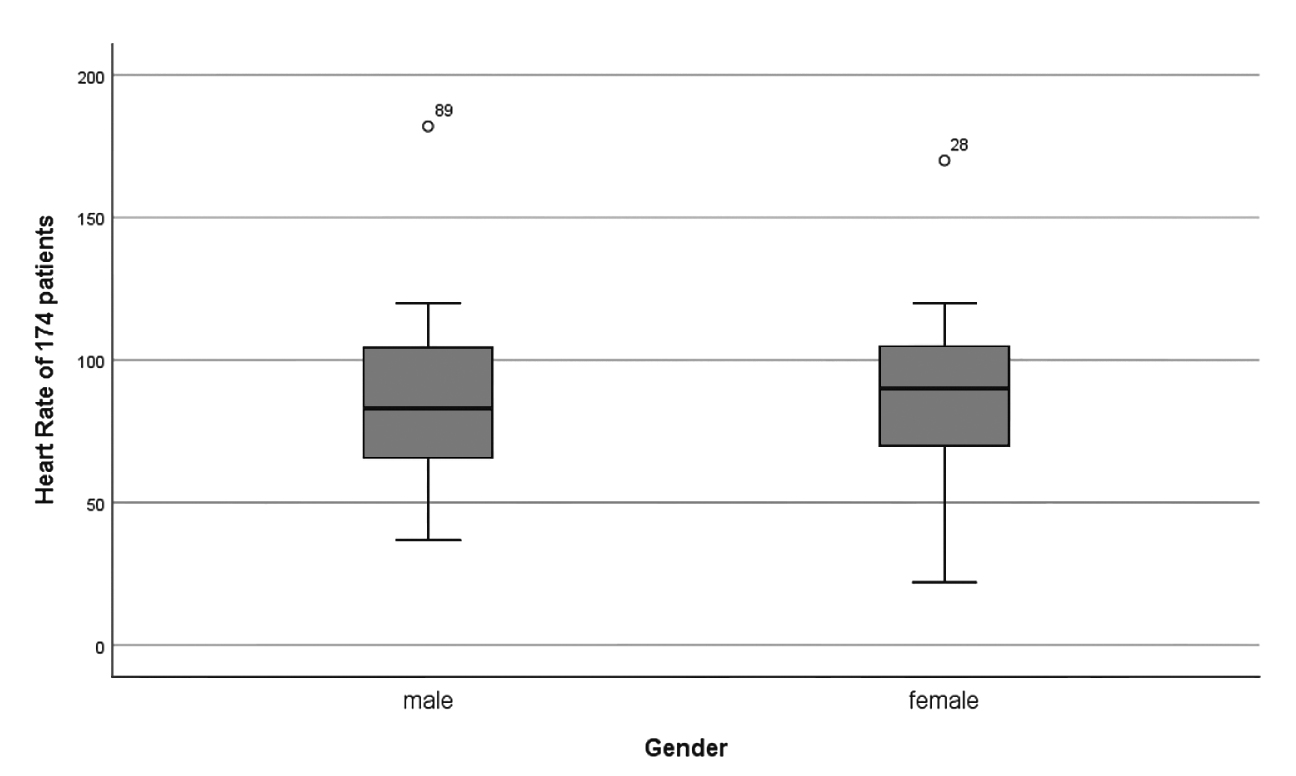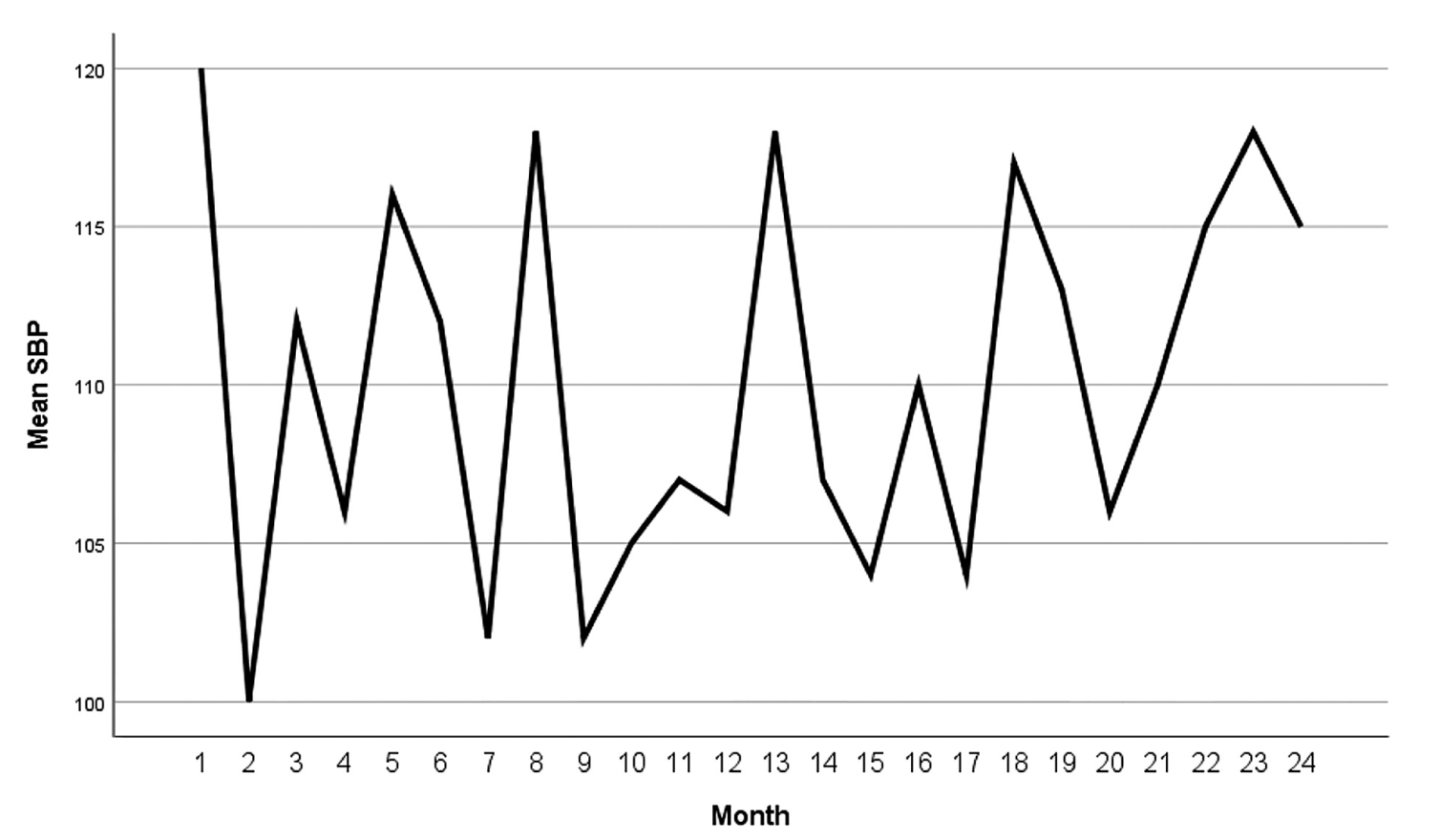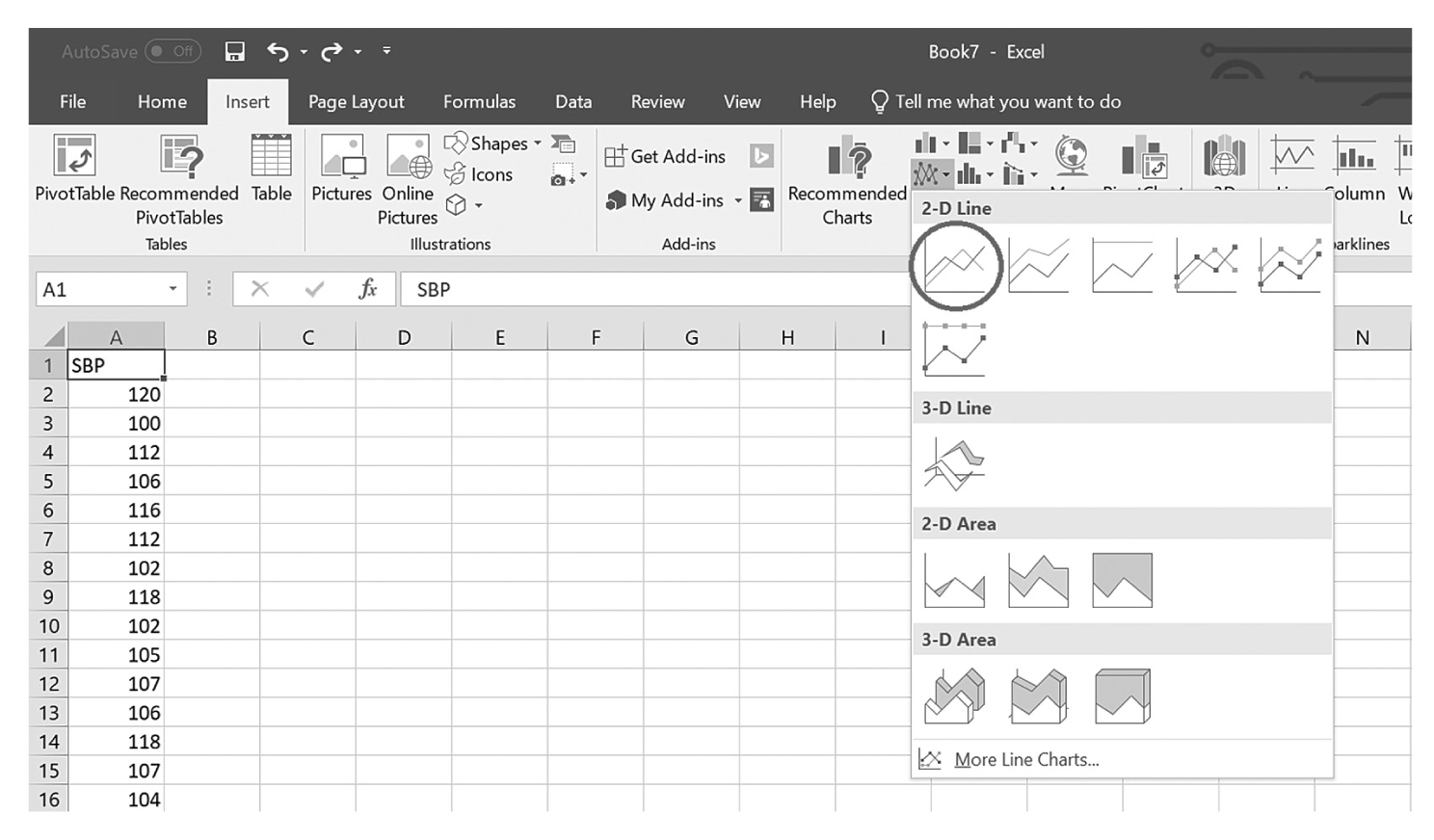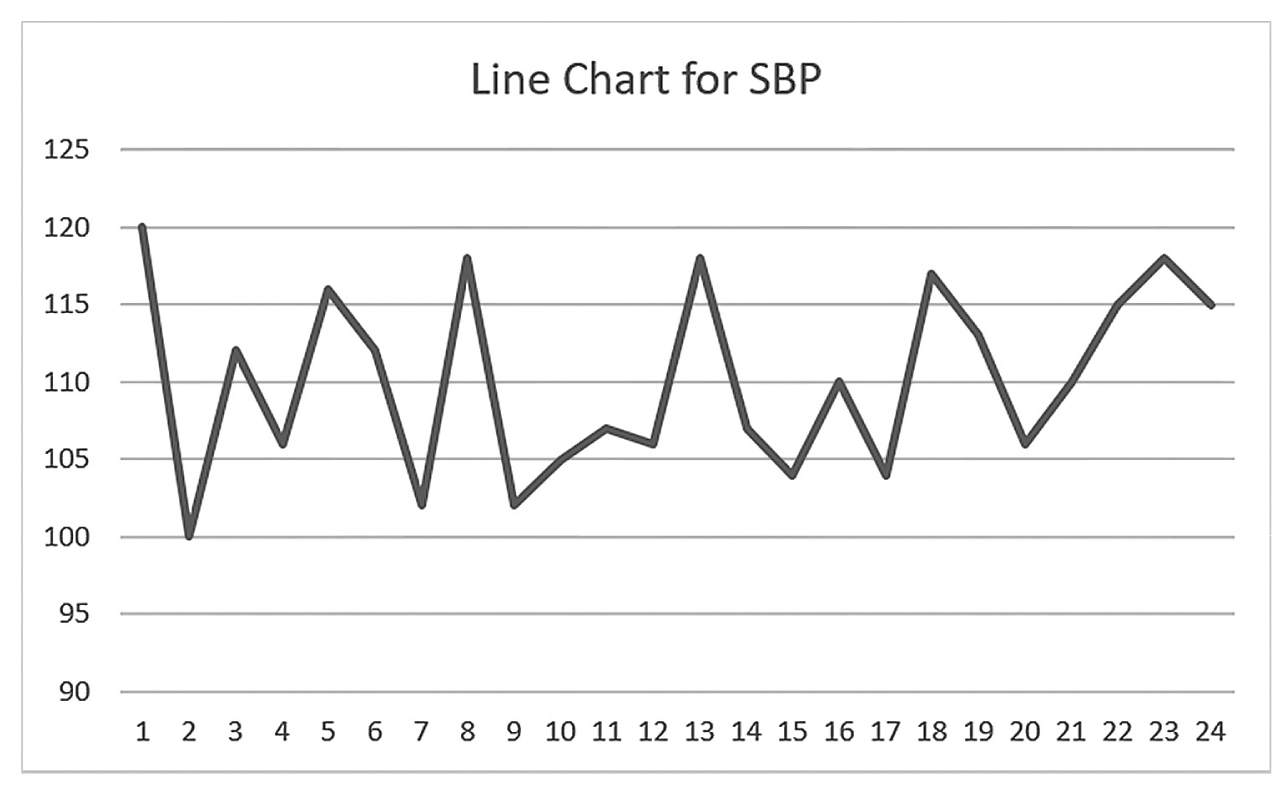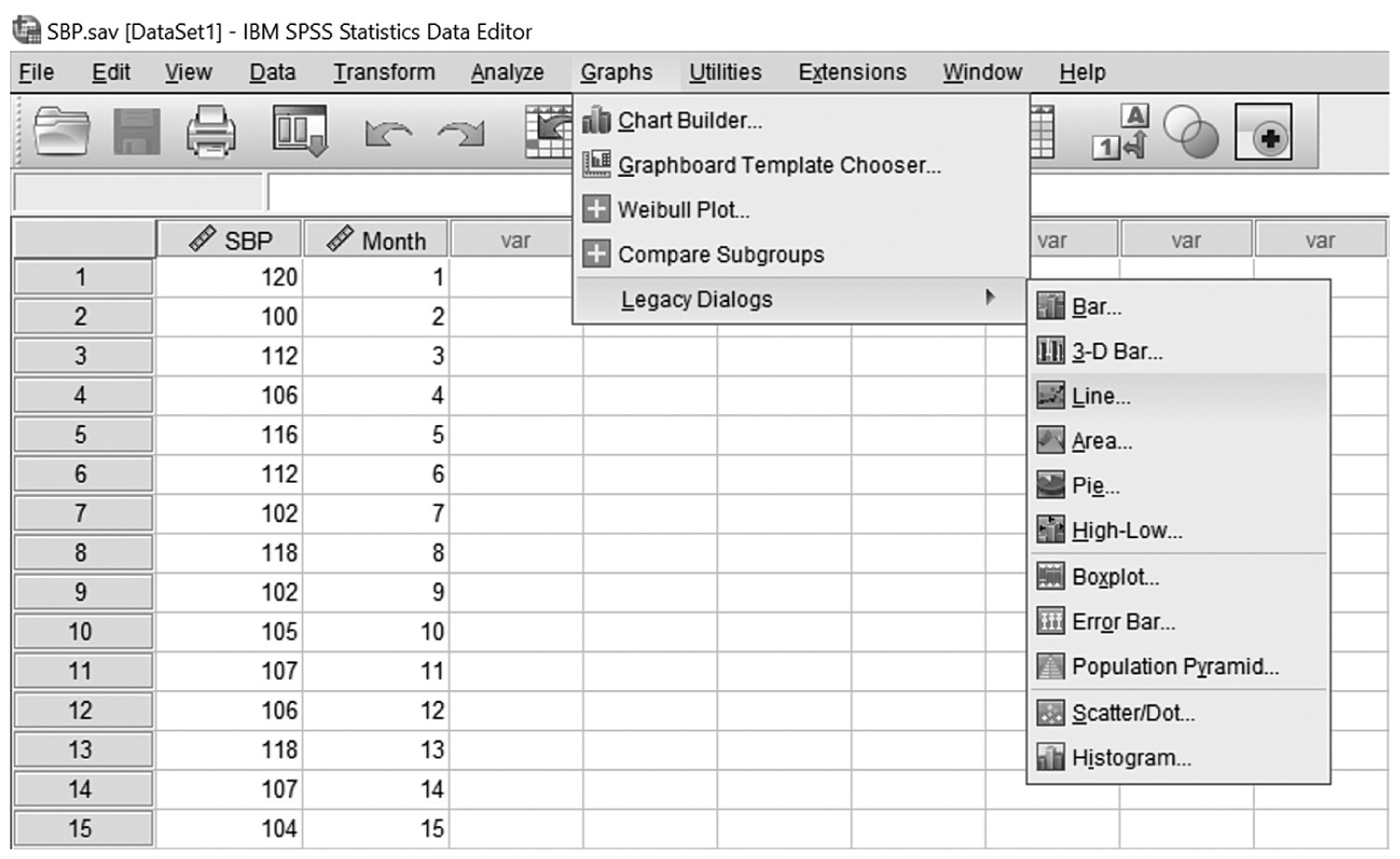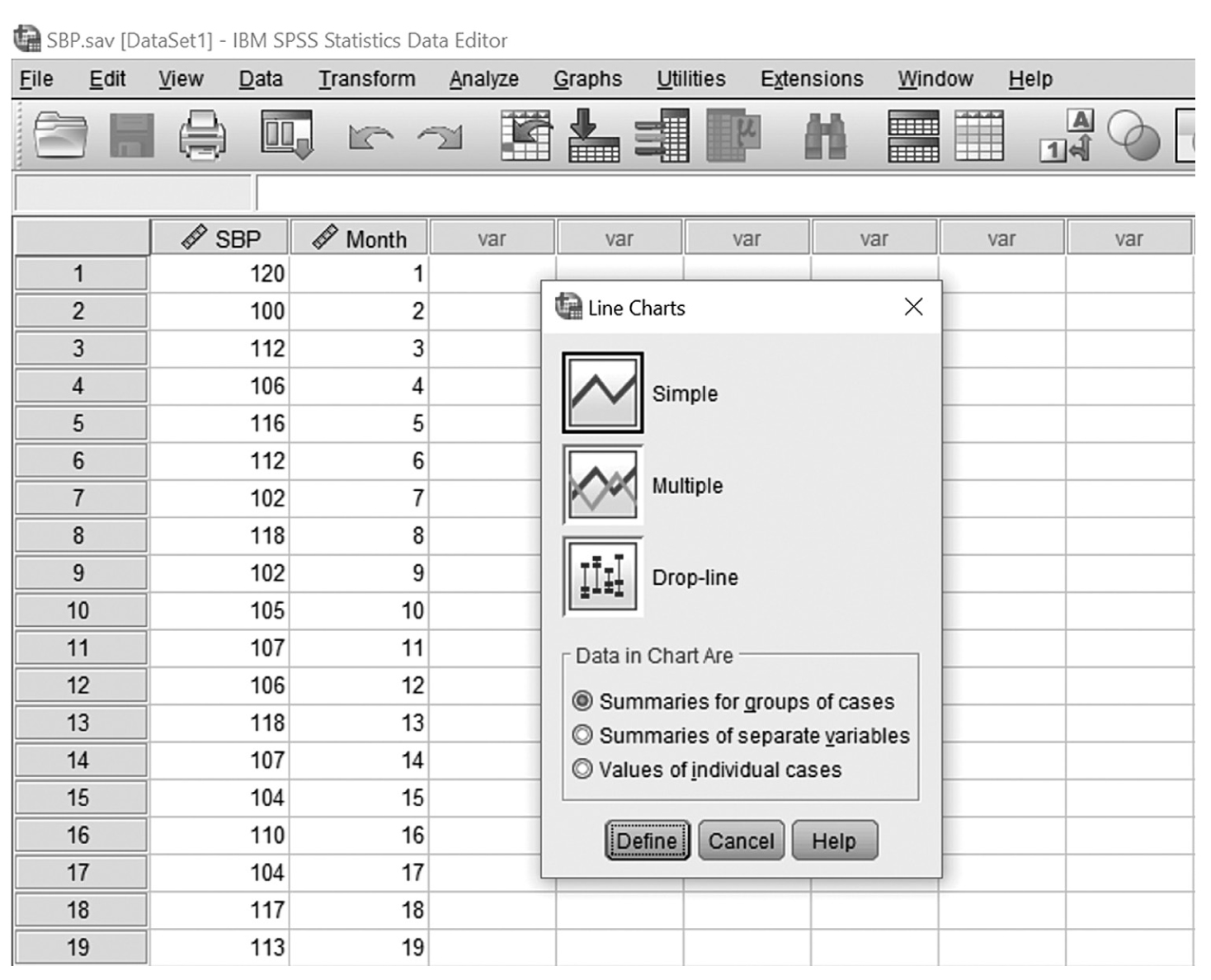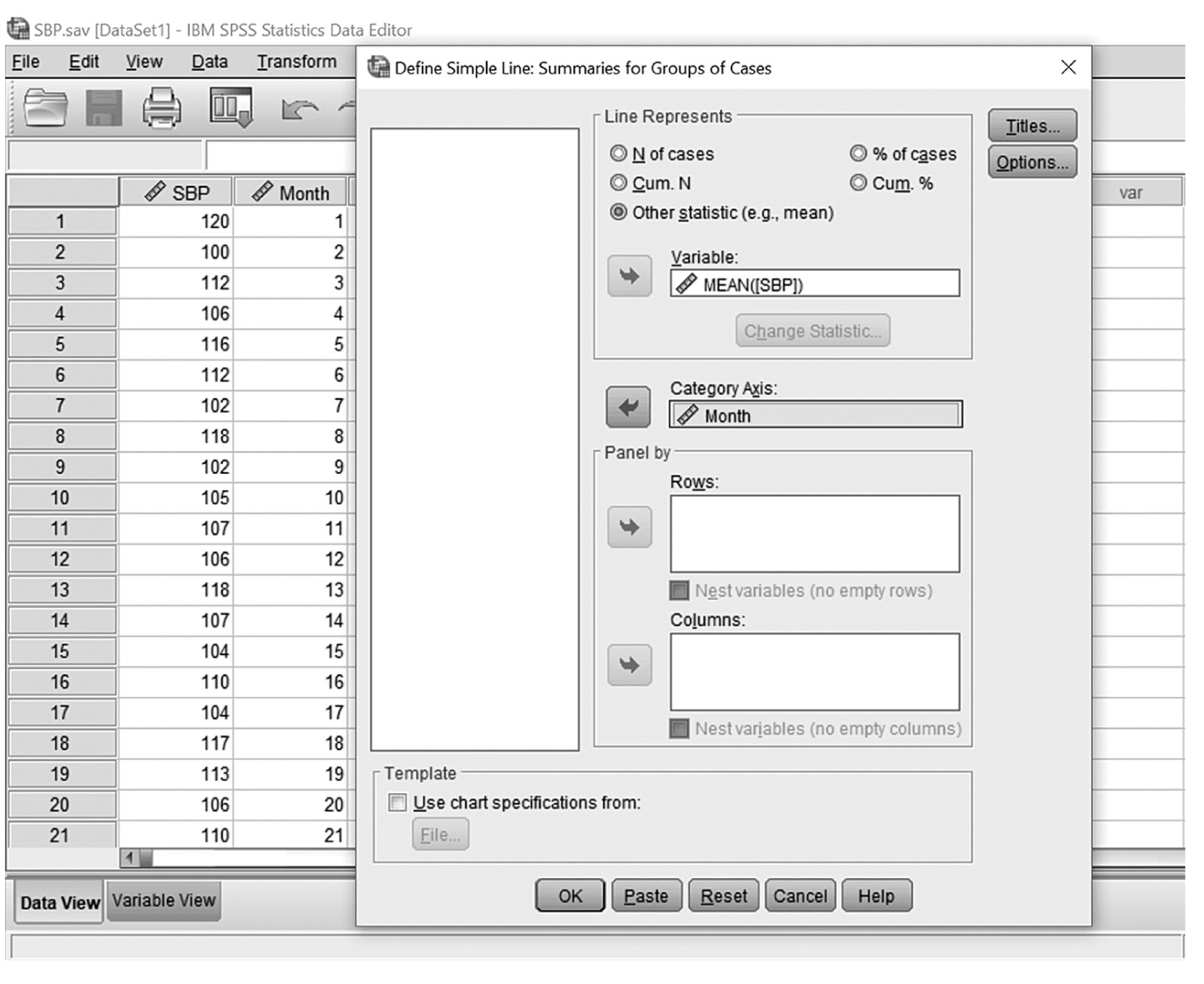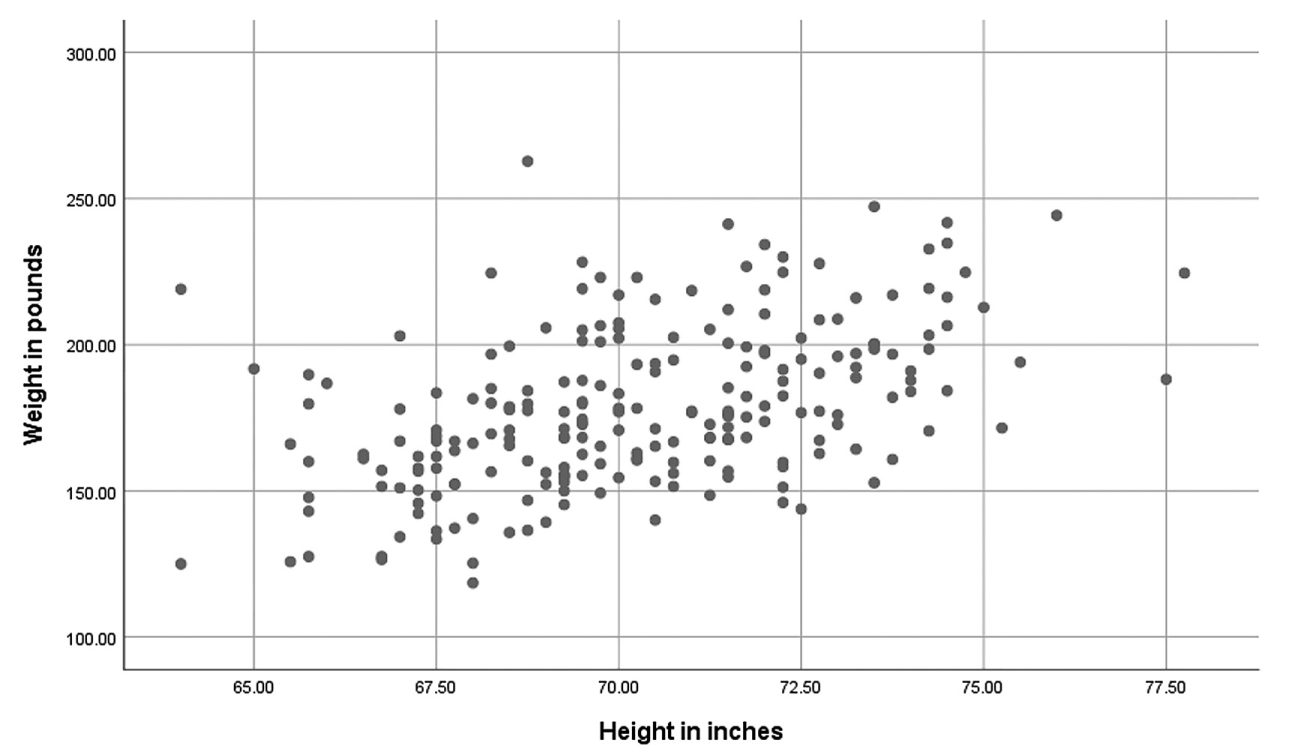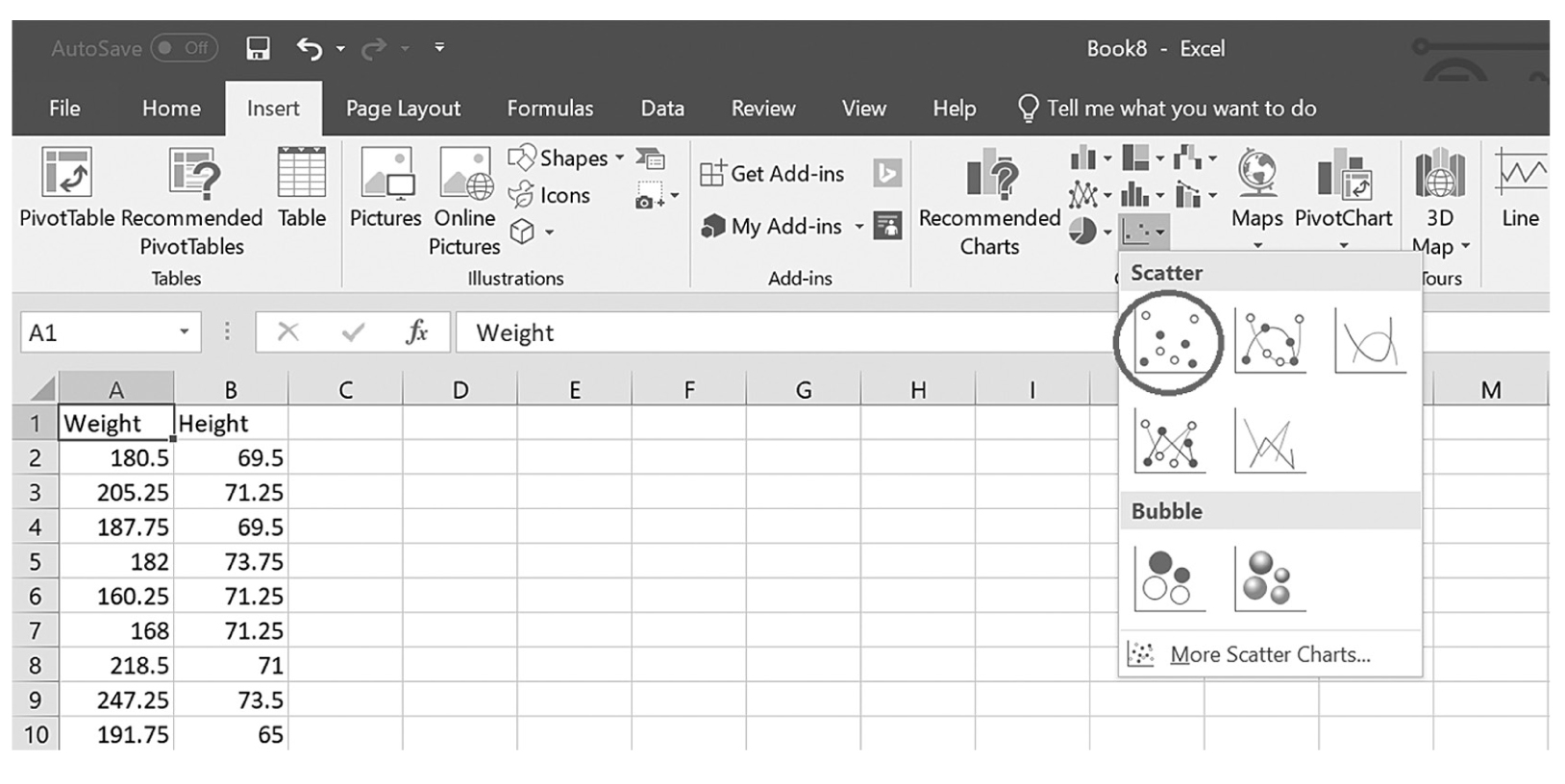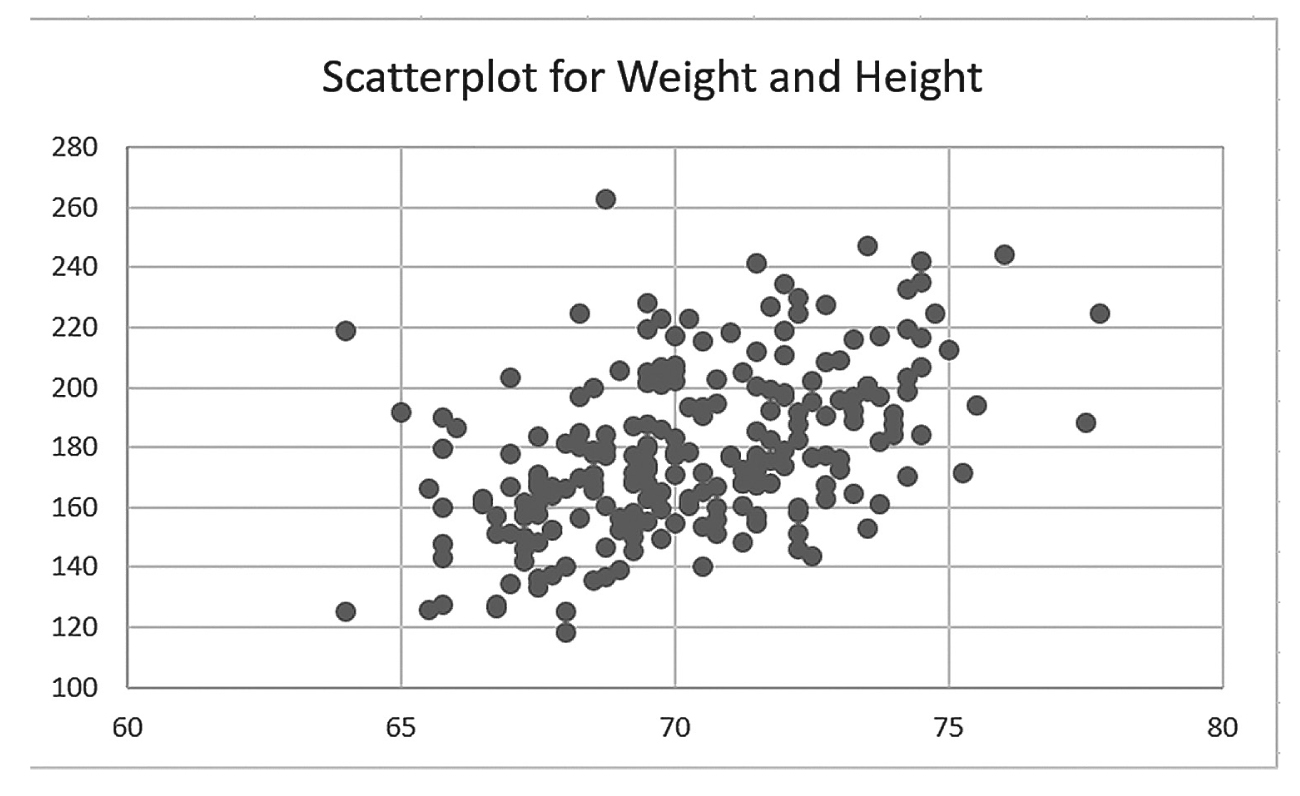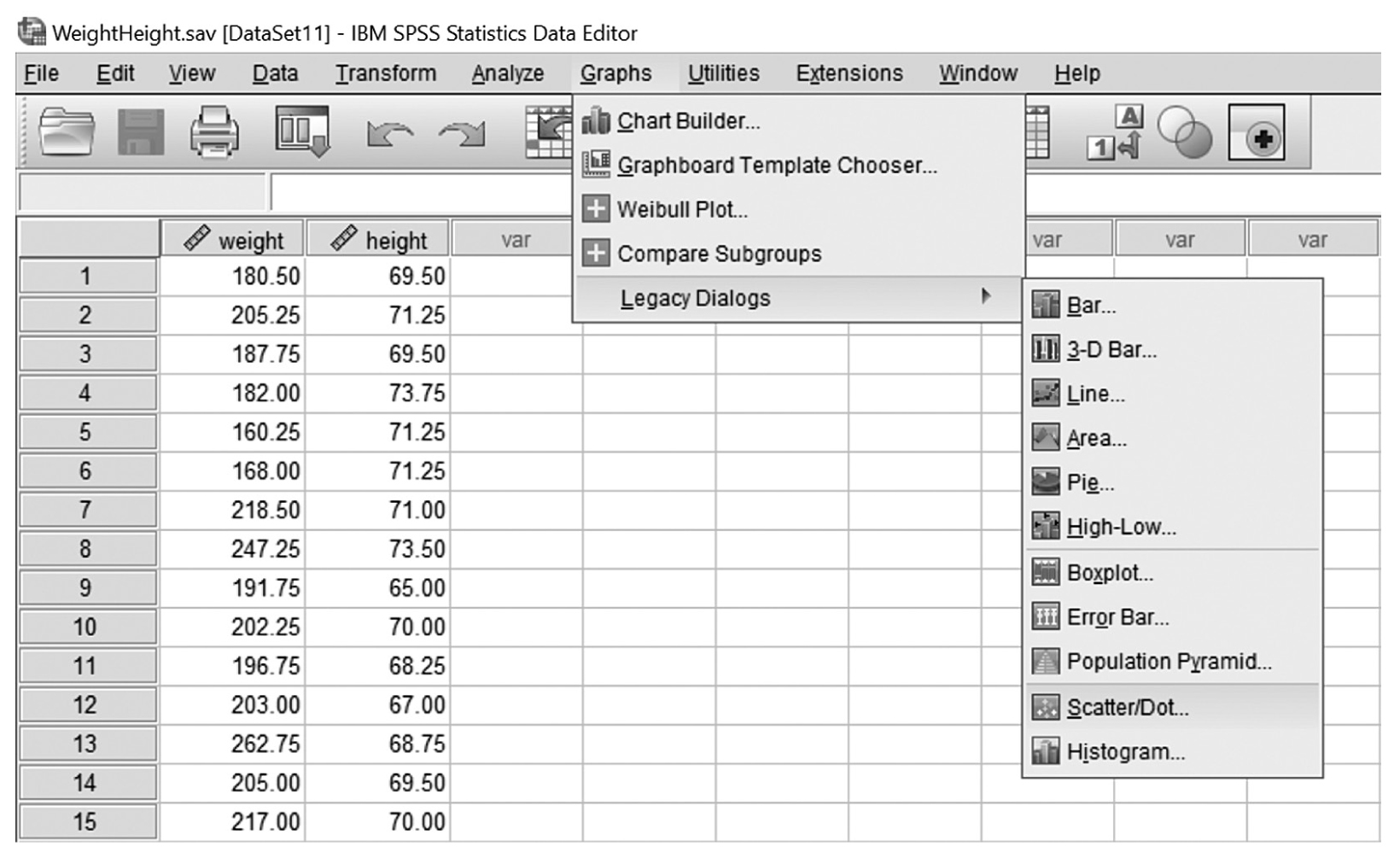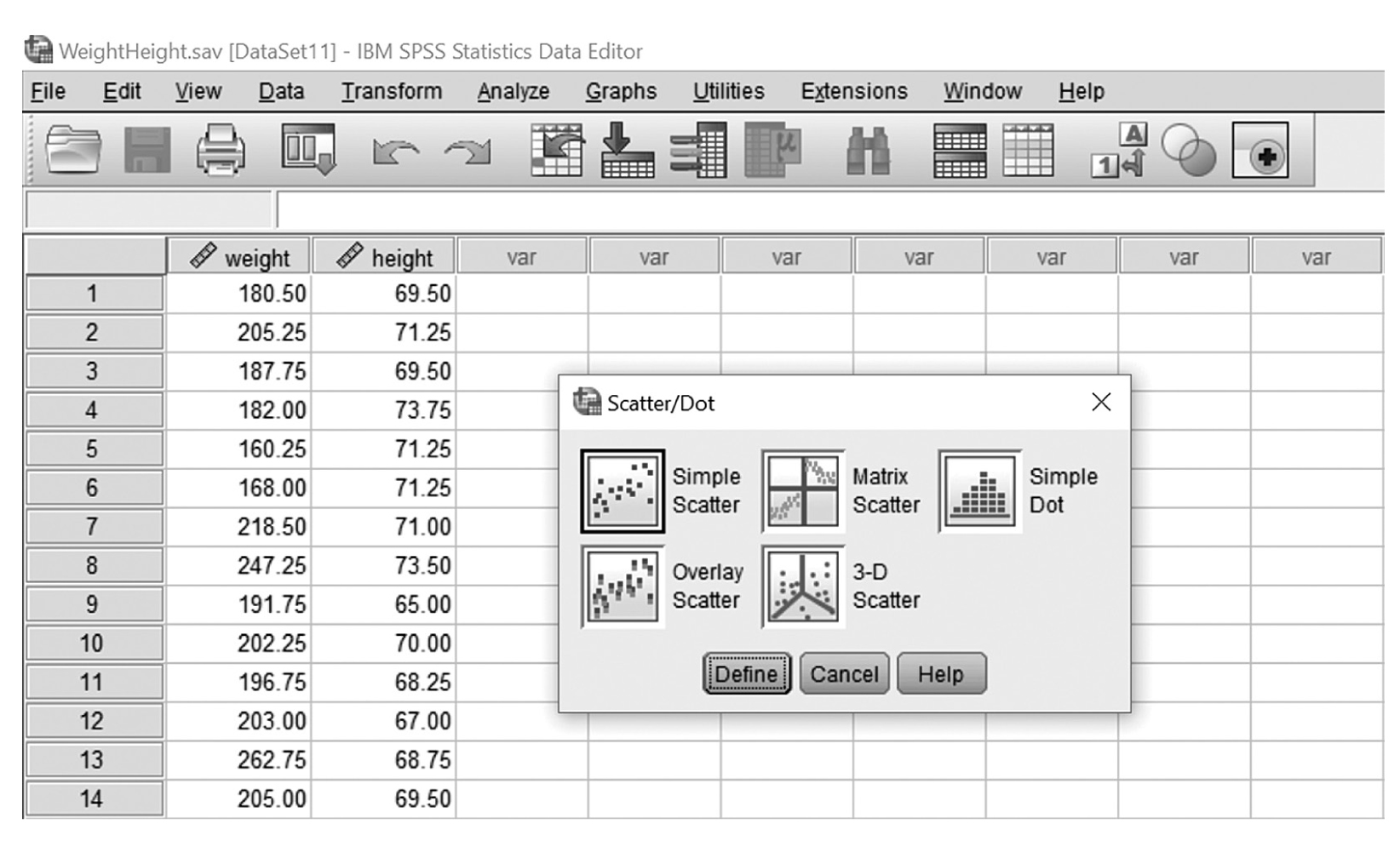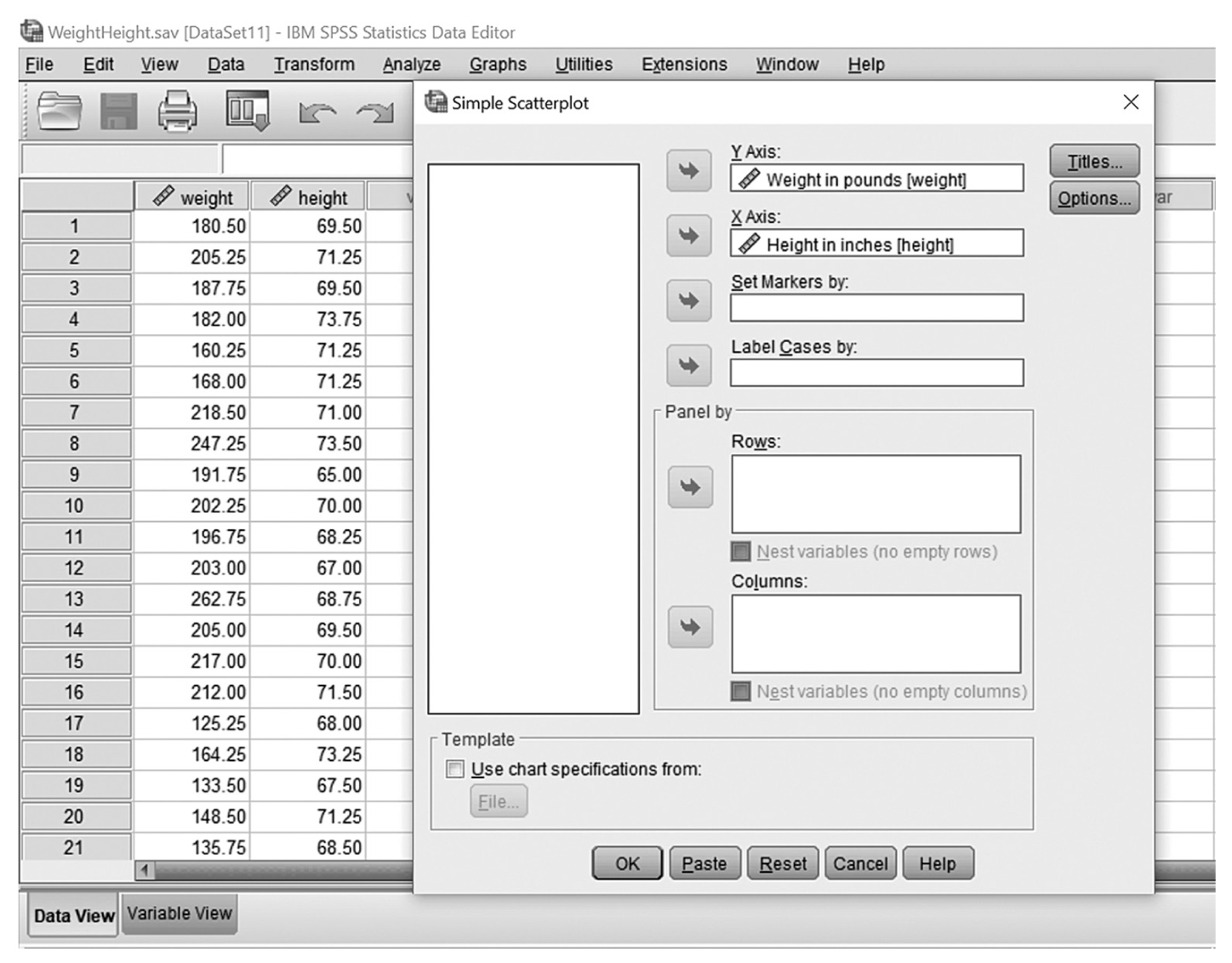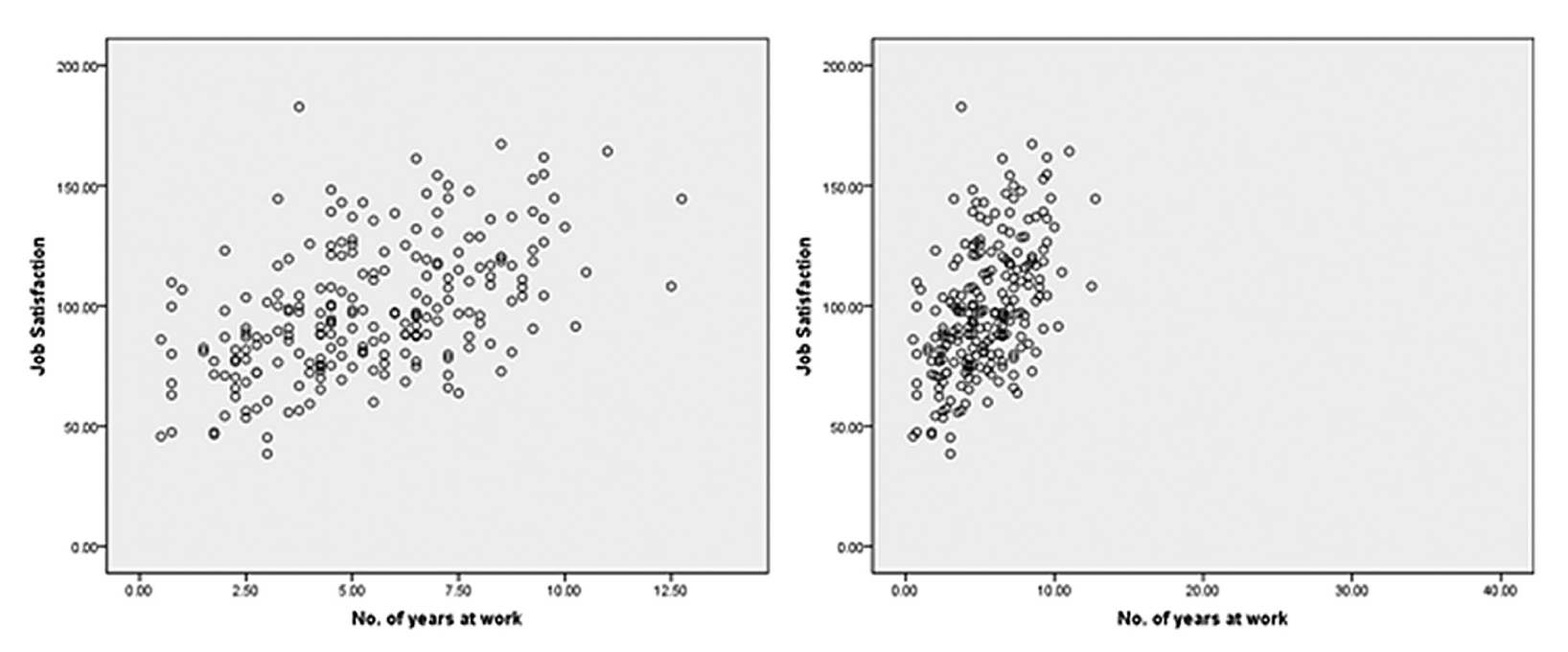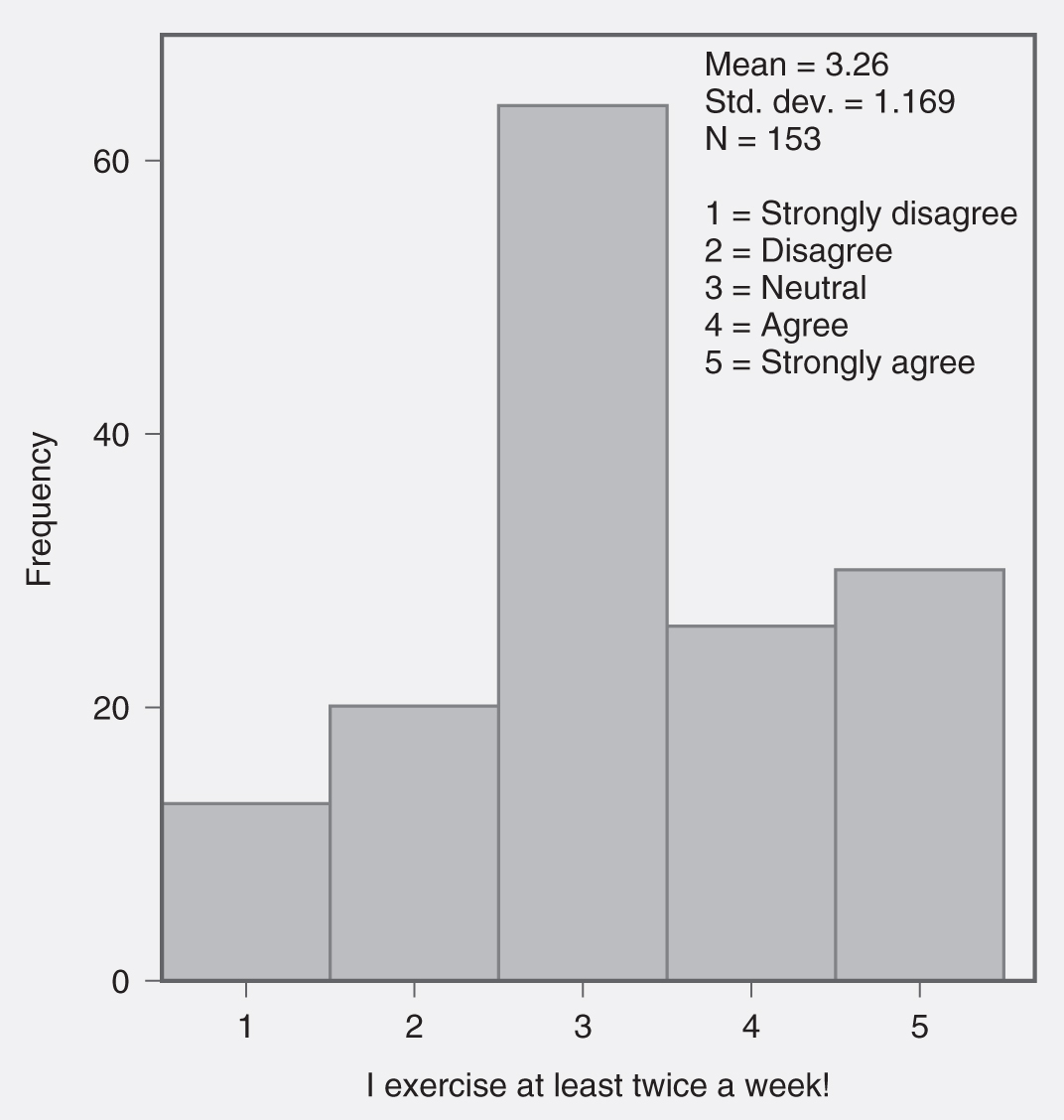Nurses in practice, leadership, and research must present data or statistical results to accomplish a variety of purposes—you may need to make a case for changes in practice, for the use of resources, or perhaps you need to convince a patient that their behavior is leading to poor health outcomes. Visual representations of data and results are an essential component of dissemination, whether you are preparing a written report for your institution, giving an oral presentation with visual aids, or writing a manuscript for publication. Following data collection and analysis, what you have are a bunch of numbers and characters; it is important to be able to communicate the most salient aspects of the data to others. Similarly, as you are reading reports, you need to determine if the investigator made a defensible choice in the data analysis and presentation of data, and be able to understand a table or graph in the report.
If the number of data values is small, it may be easy to interpret the data set using language only; that is, we simply explain in writing or in an oral report what our findings are. However, if the data set is large or complex, it can be very challenging to figure out what the data have to say. Imagine that you have two data sets: one with measurements on infant mortality from 20 countries, and one with measurements from 200 countries. Which one will be easier to understand? Of course, it is the one with infant mortality measurements from 20 countries!
So, how can the nurse represent data and results concisely, accurately, and clearly when the data set is large? One important approach is to use tables, graphs, and charts. The old adage “a picture is worth a thousand words” is also true for data points and statistics. A graph or table depicting the data often tells the story in a more compelling fashion than words alone. However, data presentations can be clean and clear or muddy and misleading, depending upon the quality of our choices for display or the decisions of the investigator. In deciding what techniques to use for data display, we must ask ourselves two important questions. The first question is, “When should we use a graph or table?” Graphs and tables are likely to be useful when there is a large amount of, or complex, information to report. The second question is, “What is the best type of graph or table to display our data?” Sometimes, a simple bar chart may be adequate to present data. In other cases, displays that are more complex are needed to communicate precisely with the audience. Data displays should fit with the variable type and its level of measurement, and account for the audience characteristics.
Do you recall the different levels of measurement and types of variables we discussed in Chapter 3? Whether a variable is measured at the nominal, ordinal, interval, or ratio level will, in part, determine what data display methods you will choose. Suppose that we collect data on the gender of subjects. Gender is measured at the nominal level of measurement. A simple bar chart or pie chart may be a good way to convey this information because there are likely to be a limited number of response categories. Now consider data on income of nurses. Income is measured at the ratio level of measurement, and the data values are not limited to preset categories. A simple bar chart or pie chart will not be an appropriate display of these data because each income level reported by an individual subject will appear on the chart. Note that a bar or pie chart may be used if income measurements are categorized into a limited number of groups (e.g., 0μ$25,000, $25,001μ$50,000, and ≥ $50,001).
As a nurse in an advanced role, you are expected to accurately interpret and decide on the best approach for displays of data. The goal of this chapter is to provide guidance on what factors to consider when choosing how to best present your data and statistical results.
CASE STUDY| Rothwell, C. (2018). Progress review webinar: Hearing and other sensory or communication disorders and vision presentation. Washington, DC: U.S. Department of Health and Human Services, Office of Disease Prevention and Health Promotion. Retrieved from https://www.cdc.gov/nchs/data/hpdata2020/hp2020_ENT_VSL_and_V_Progress_Review-Presentation_R.pdf
A thoughtful analysis of data displayed in a simple and clear chart can quickly communicate the results of your work. For instance, in Healthy People 2020 the objectives of increased newborn hearing screening, audiologic evaluation, and intervention services are identified (Healthy People 2020, 2019). Nurses in hospitals and clinics contribute to achieving these objectives by developing and implementing screening and referral protocols. The line chart that follows shows the progress toward the 2020 goals in hearing screening, evaluation, and intervention from 2003 through 2015. Consider your current efforts in improving patient health outcomes and how you might use a chart to show your results; for example, monitoring depression screening and referrals, investigating patterns of medication adherence, and tracking achievement of cholesterol reduction goals.
A line graph shows the progress toward the 2020 goals in hearing screening, audiologic evaluation, and intervention services of infants, from 2003 through 2015.
|